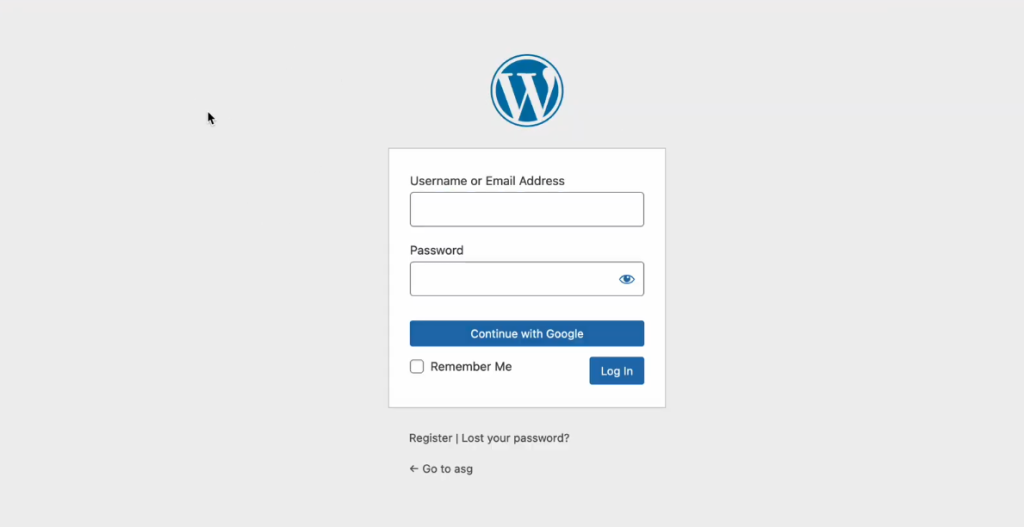Whitelist IP Addresses [ Pro ]
The Whitelist IP Addresses feature gives you better control over who can access your WordPress login or admin area. It allows only pre-approved IP addresses to access your website. This proactive security measure ensures that only trusted users can reach sensitive backend functions. As a result, your site successfully blocks all unauthorized attempts by default.
It’s particularly helpful for:
- Locking down admin access to internal teams or specific office networks
- Preventing brute-force attacks and bot traffic from unknown sources
- Securing staging or demo environments during development
- Enforcing compliance for enterprise or government-grade installations
- Reducing exposure for high-traffic sites with multiple contributors
This feature is ideal for agencies, developers, and site owners who manage confidential data or operate in regulated industries. It adds a powerful layer of protection without interfering with normal workflows.
Note: Activate the pro plugin to enable this feature.
Here is how you can use this feature:
Configure Limit Login Attempts
Let’s configure the limit login attempts settings first, to proceed to the Whitelist IP Address
- First, go to Admin Safety Guard > Limit Login Attempts and enable the option.
- Then set Max Login Attempts (Example: 3 times)
- Set Lock for how much time (Example: 15 minutes)
- Set Max Lockouts (Example: 3 times)
- Blocked Message (Example: You have been locked out due to too many login attempts.)
- Then Click Save Settings.
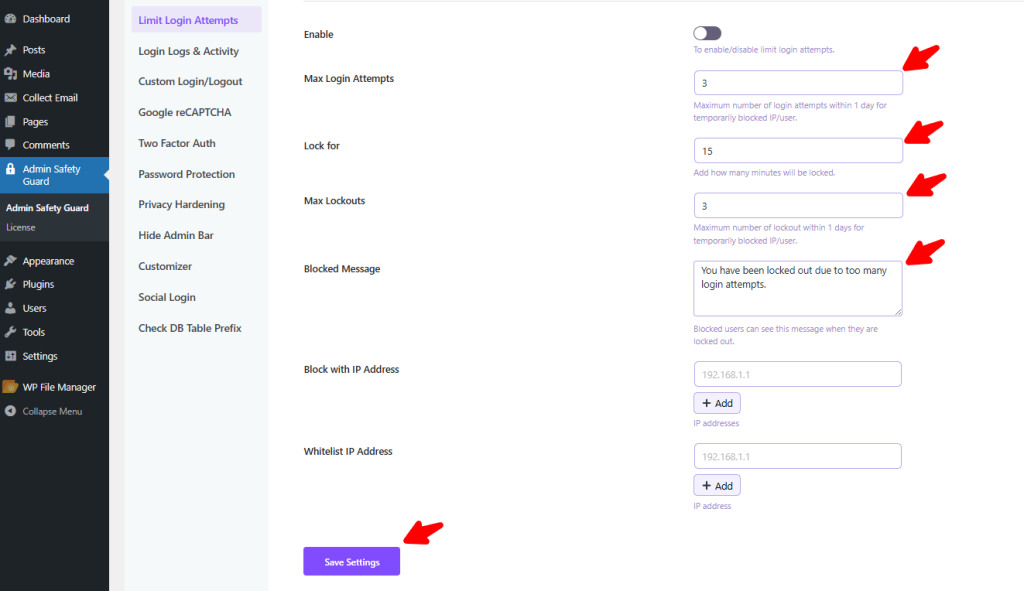
These settings will allow the user to log in a maximum of 3 times. When someone fails to provide proper credentials, they will be locked for 15 minutes after 3 attempts and shown the blocked message.
Block With IP Address
Now we will block users according to their IP Address. You can block your preferred IP addresses from these settings. We are showing this example by blocking our IP address.
Here are the steps to follow:
- Go to Admin Safety Guard > Safety Analytics.
- Click View Details under Successful Logins
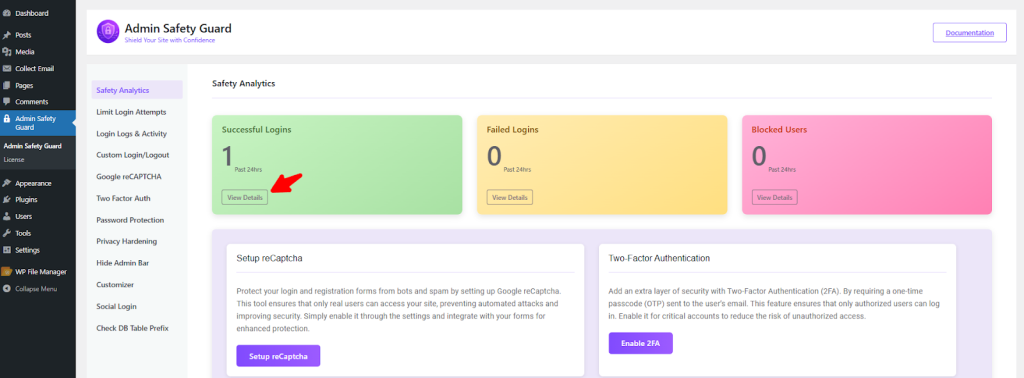
- Copy your IP address from here.
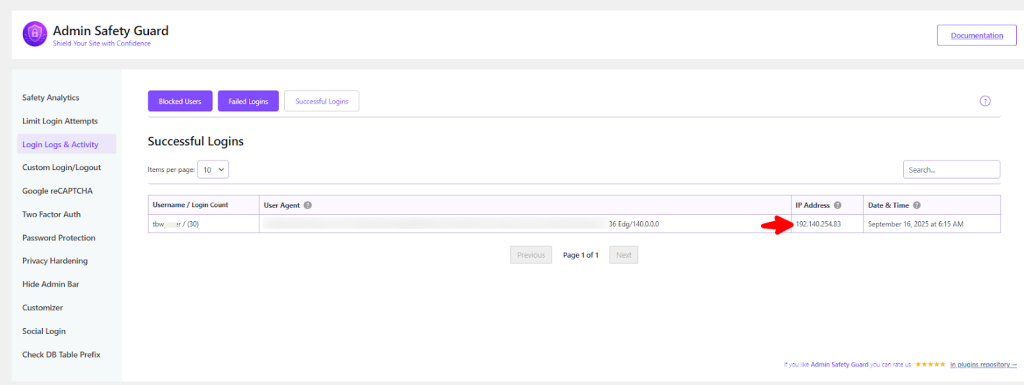
- Go to the Limit Login Attempts option and paste the IP address
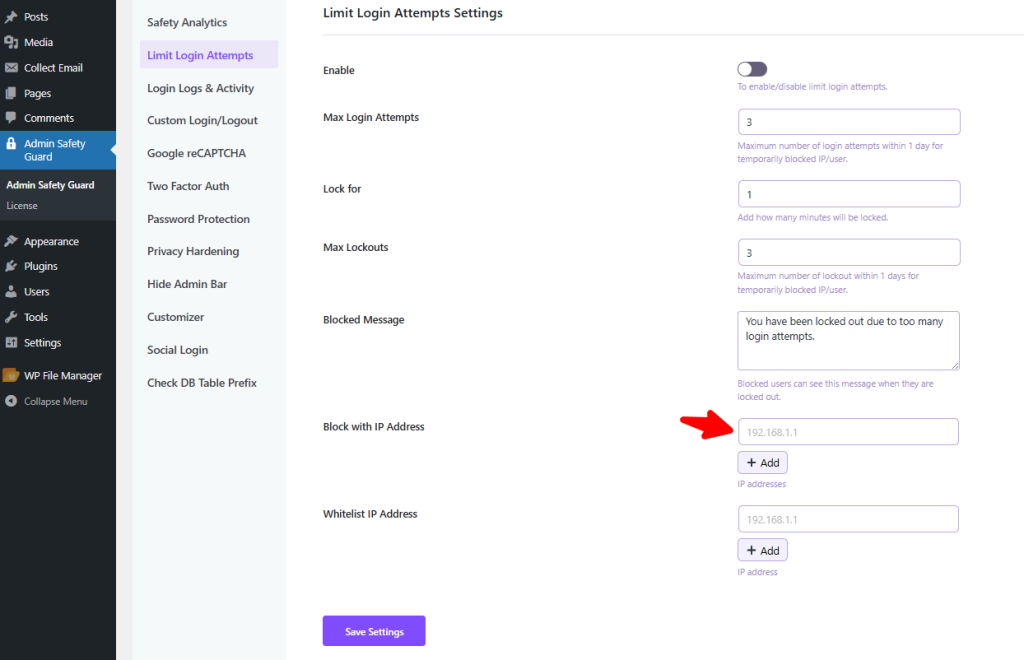
- Now, if you try to log in from the pasted IP address, you will get blocked by the site, and see the following message.
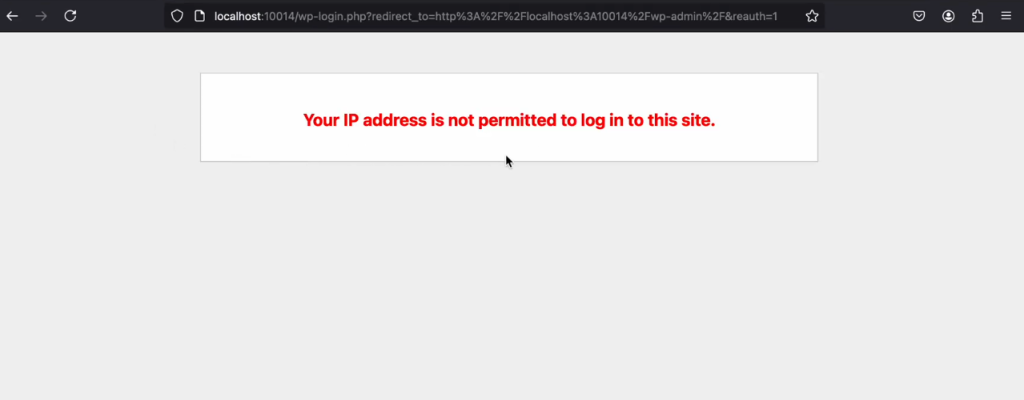
Whitelist IP Address
Coming back to the whitelisting IP address, which has the highest priority compared to other settings. Which means
- Whitelisted IP address won’t get blocked even if someone sets the IP in the block list.
- Plus, whitelisted IP addresses won’t need to meet the limited login attempts
Here is how to do it:
- Put your preferred IP Address in the blank beside the Whitelist IP Address option.
- Then click the Save Settings button.
- As you can see, even if the IP address is available on the Block with IP Address, the whitelisted IP address won’t get affected.
- Thus, the IP addresses provided in the Whitelist IP Address will get the privilege of not getting blocked.
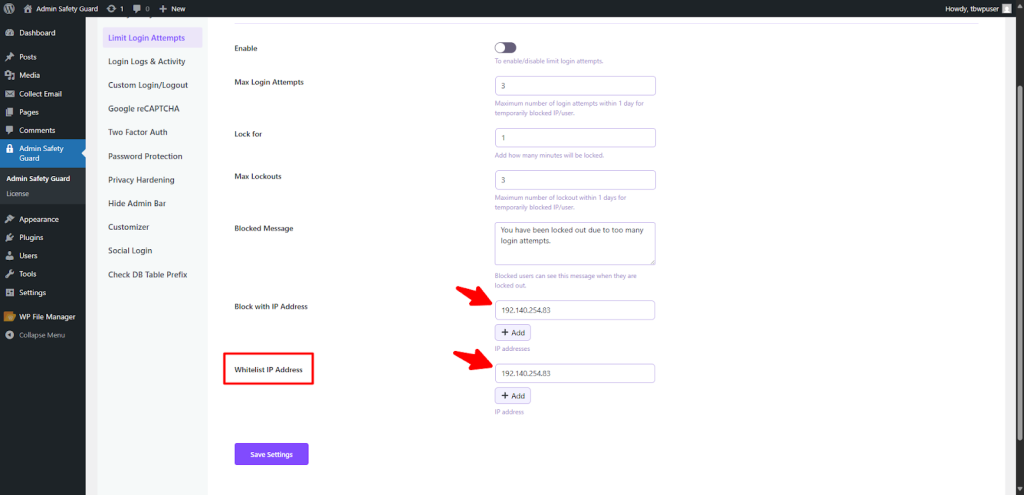
- When whitelisted users try to log in to their website, they will be able to access the login page of the site.