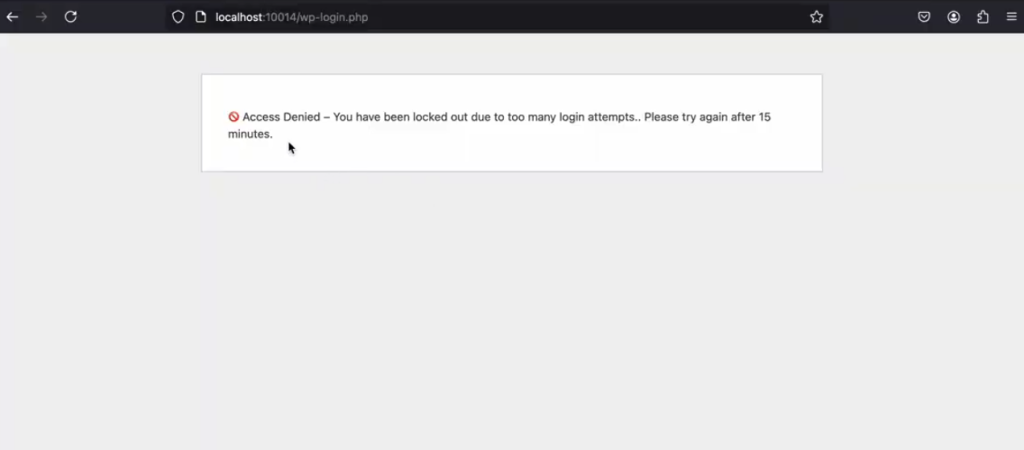2FA via Mobile App [ Pro ]
The Two-Factor Authentication (2FA) via Mobile App feature adds a critical layer of security to your WordPress login. It requires a time-based code from apps like Google Authenticator, Authy, or Microsoft Authenticator. This ensures that even if a password is compromised, unauthorized access is still blocked.
It’s particularly helpful for:
- Securing admin accounts and sensitive user roles with multi-step verification
- Preventing brute-force and credential stuffing attacks
- Complying with data protection standards for eCommerce and membership sites
- Offering peace of mind to clients and users handling confidential data
- Enhancing login security without relying on email or SMS-based codes
This feature is essential for agencies, online businesses, and developers managing high-value WordPress sites. It reinforces trust and accountability while integrating seamlessly with existing login workflows. This means no disruption to usability or performance.
Note: Activate the pro plugin to enable this feature.
Here is how you can use this feature:
Enable 2FA via Mobile App
You need to enable 2FA via the Mobile App feature. Here are the steps:
- After logging into your site, go to Admin Safety Guard > Two Factor Auth.
- Then click the button beside the 2FA via Mobile App option.
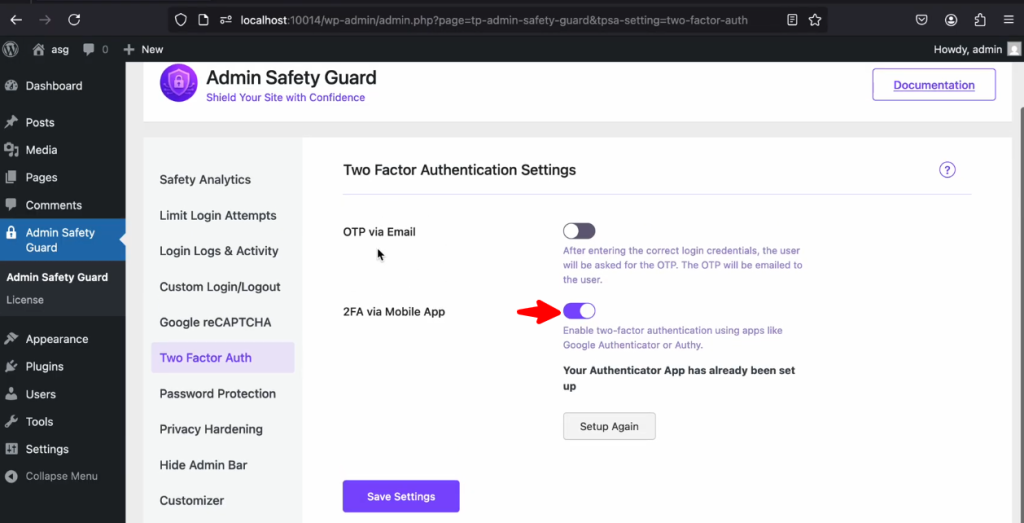
- Turning on the button will enable a QR code just below the option. You can simply scan the QR code using your authenticator app.
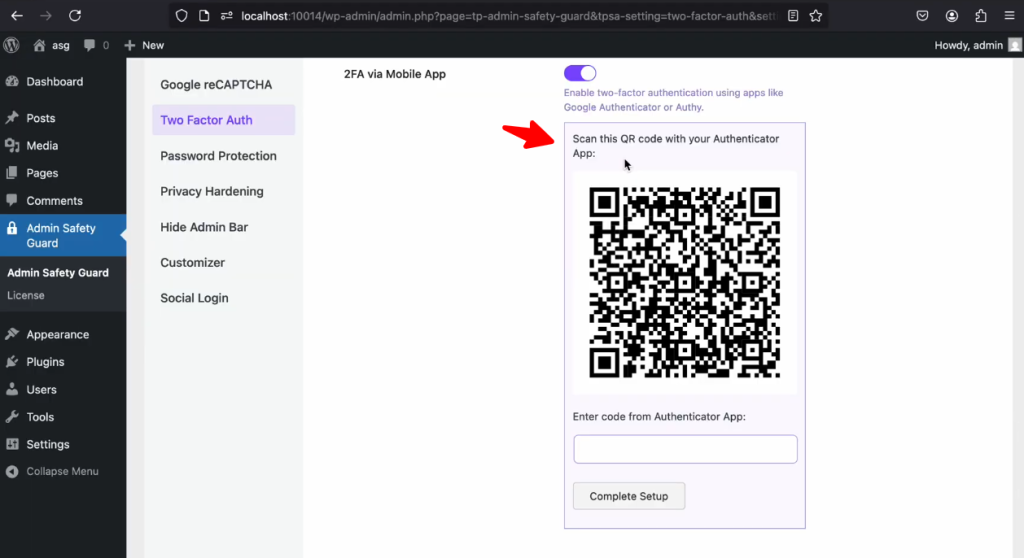
Use The QR Code For Authentication
Now, you need to install an authenticator app on your mobile device. We recommend using apps like Microsoft Authenticator or Google Authenticator that have a better reputation. However, you can use any authenticator app that works properly and is free.
- First, use the app on your mobile device and scan the QR code within the admin safety guard plugin.
- Then get the code generated by the app and put the code just below the QR code. Keep in mind that the generated code stays validated for 1 minute. Therefore, you should put the code in as soon as you get it from the mobile app.
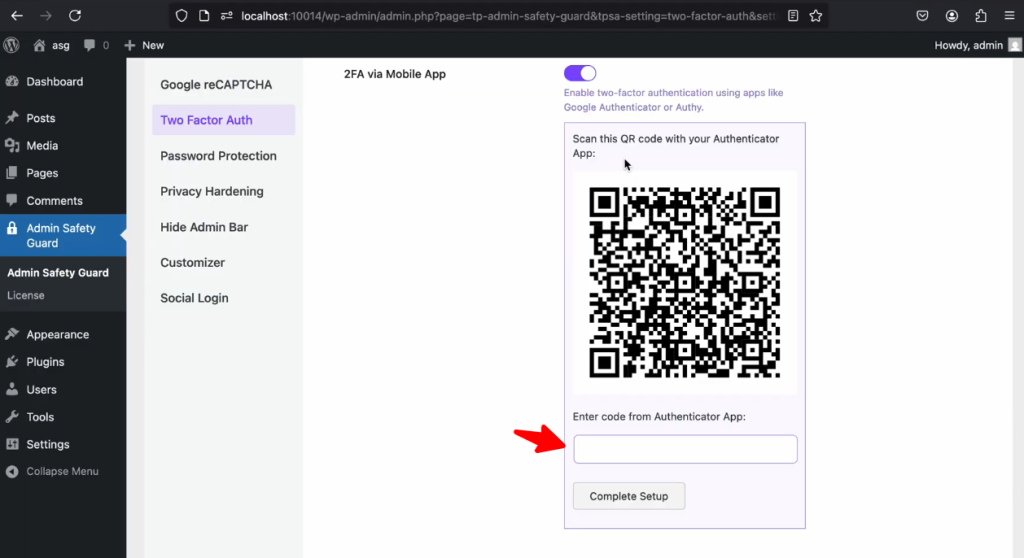
- After placing the code, simply click the Complete Setup button.
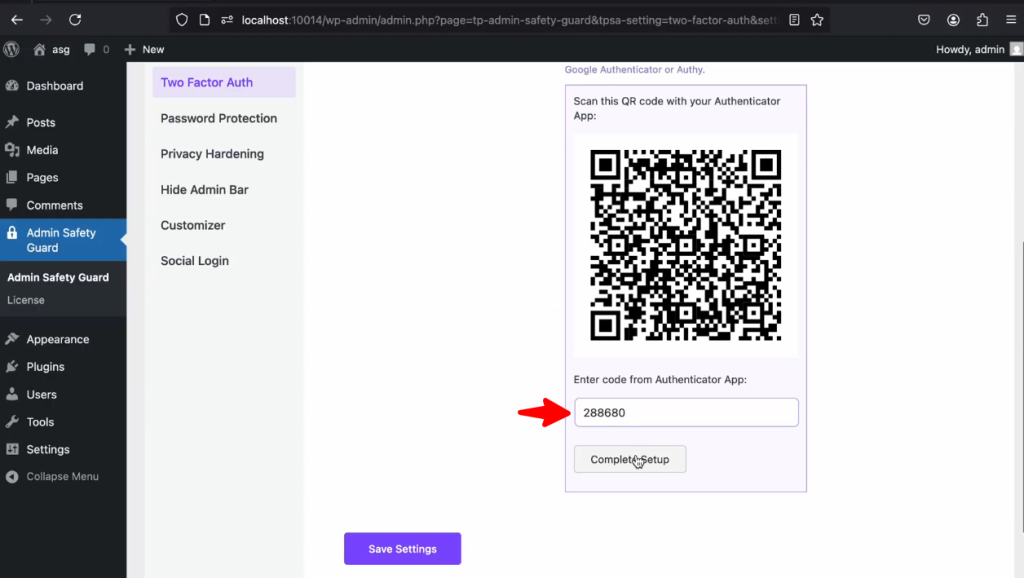
- Now you can see a success message from the plugin saying: Authenticator app verification successful.
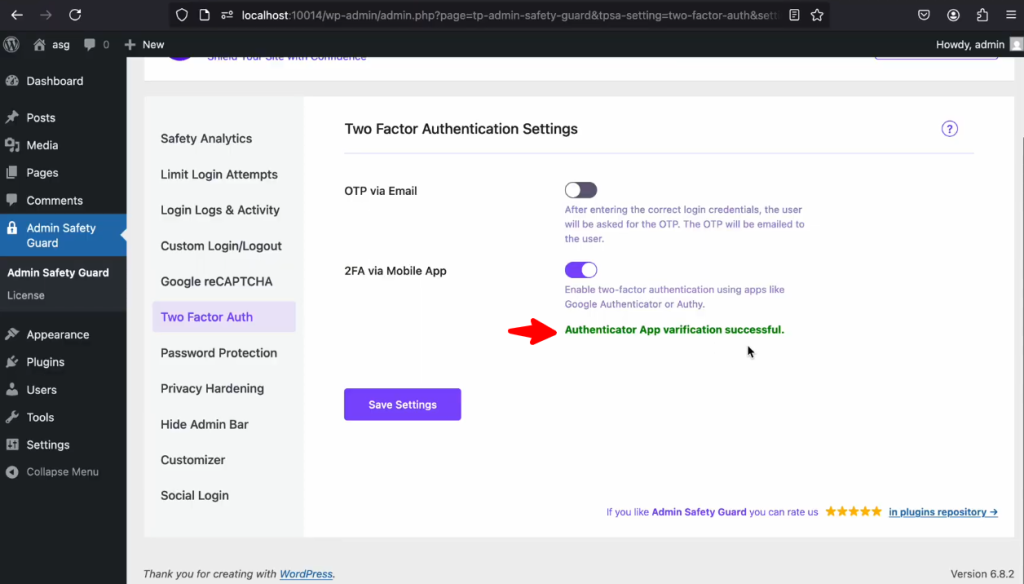
- Now, click the Save Settings button to apply the changes.
- You can click the Setup Again button to complete the process from the beginning.
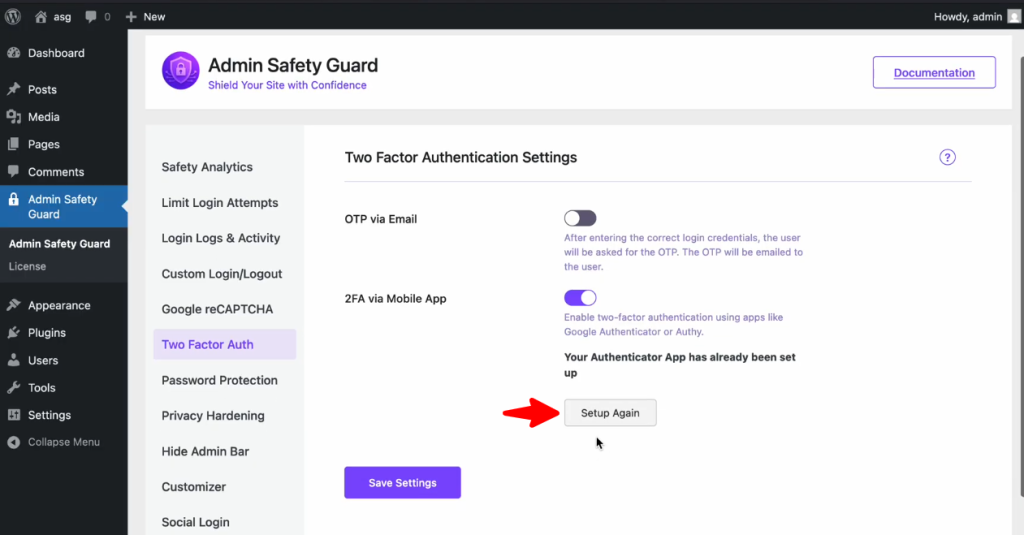
- After setting up the entire process, go to the login page to see the changes.
- As you can see, you need to provide the App Authenticator Code apart from the Username and Password.
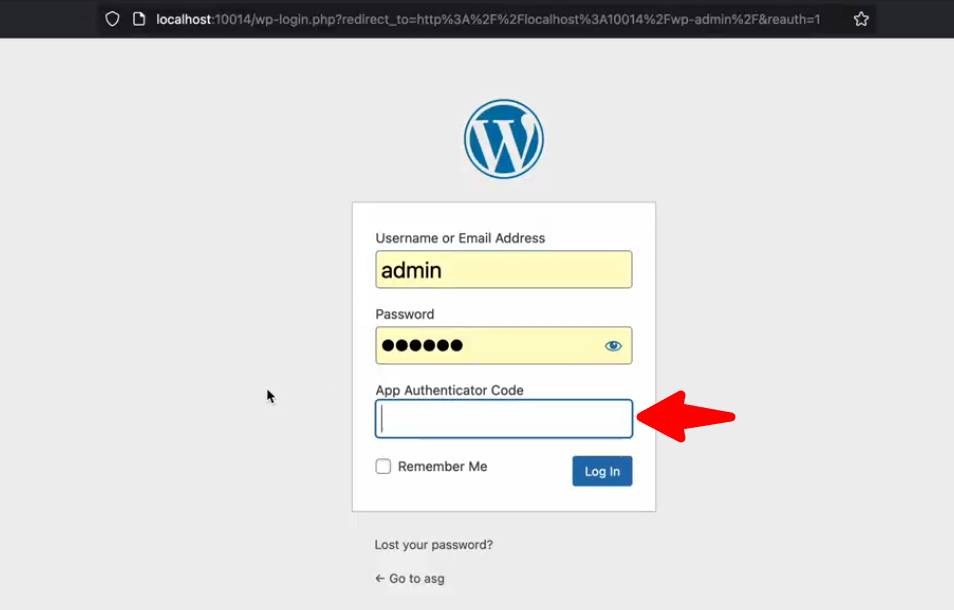
- Let’s say you’ve entered the proper Username, Password, and the Authenticator Code (collected from the mobile device). Then, click Login
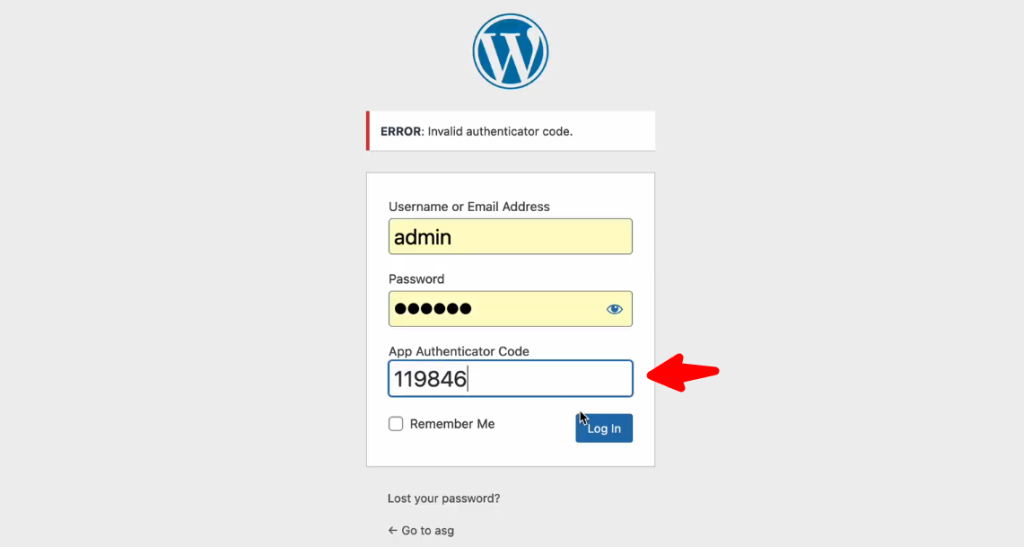
- As you can see, you’ve successfully entered the site by providing proper credentials.
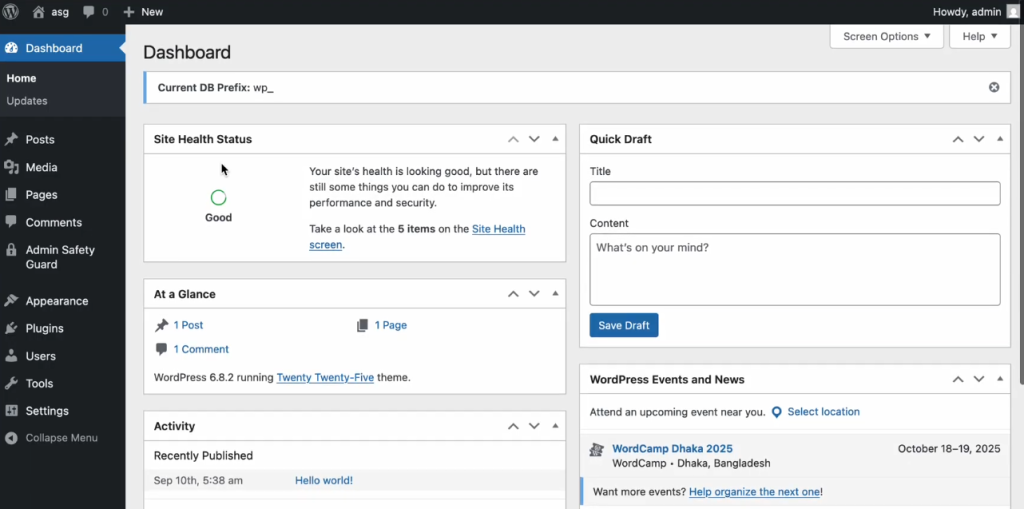
- Entering the wrong credentials will prevent you from accessing the site.