Google reCAPTCHA
The Google reCAPTCHA feature acts as a frontline defense against automated login attempts. It ensures that only real users can access your WordPress site. The feature prevents spam bots from gaining access without creating friction for legitimate users.
With Admin Safety Guard, you can easily:
- Select your preferred reCAPTCHA version — opt for the v2 (“I’m not a robot”) checkbox or the invisible v3 based on your site’s interaction needs.
- Input your Site Key and Secret Key — securely connect your reCAPTCHA setup to Google’s verification system.
- Choose a Theme — switch between a light or dark CAPTCHA style to match your site’s aesthetics.
This integration combines ease of use with strong security protocols. Thus, you can defend your login portal without disrupting your users’ experience.
Here is how it works:
reCAPTCHA Version
The first option is reCAPTCHA version, where you can select V2 or V3.
When you use Google reCAPTCHA v2, users will encounter the familiar “I’m not a robot” checkbox. This version actively engages the visitor and, if suspicious behavior is detected, may prompt them with image-based challenges, such as selecting specific objects in a grid.
In contrast, reCAPTCHA v3 operates silently behind the scenes, without requiring any interaction from users. It monitors user behavior and assigns a score ranging from 0.0 to 1.0 to estimate whether the visitor is human or a potential bot.
- Now, select Version – V2 from the list and click the “Save Settings“ button.
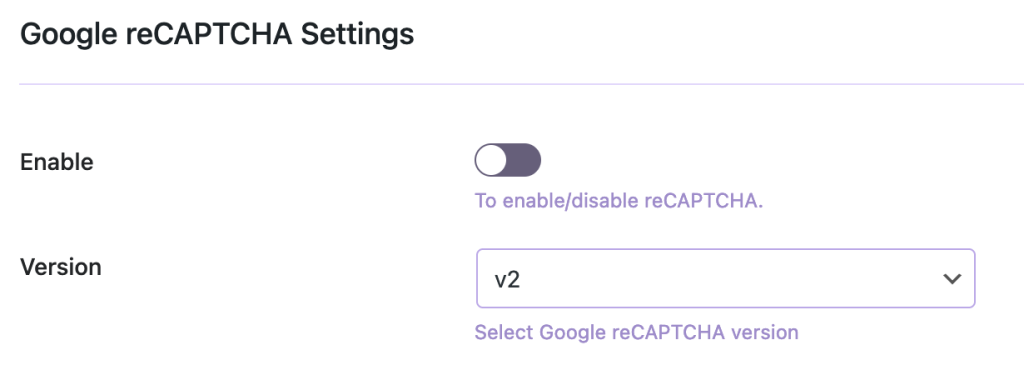
- Then, log out of the website and go to the login URL (example: https://yourwebsite.com/wp-admin )
As you can see, Google reCAPTCHA v2 is available on the login page, positioned below the username and password fields.
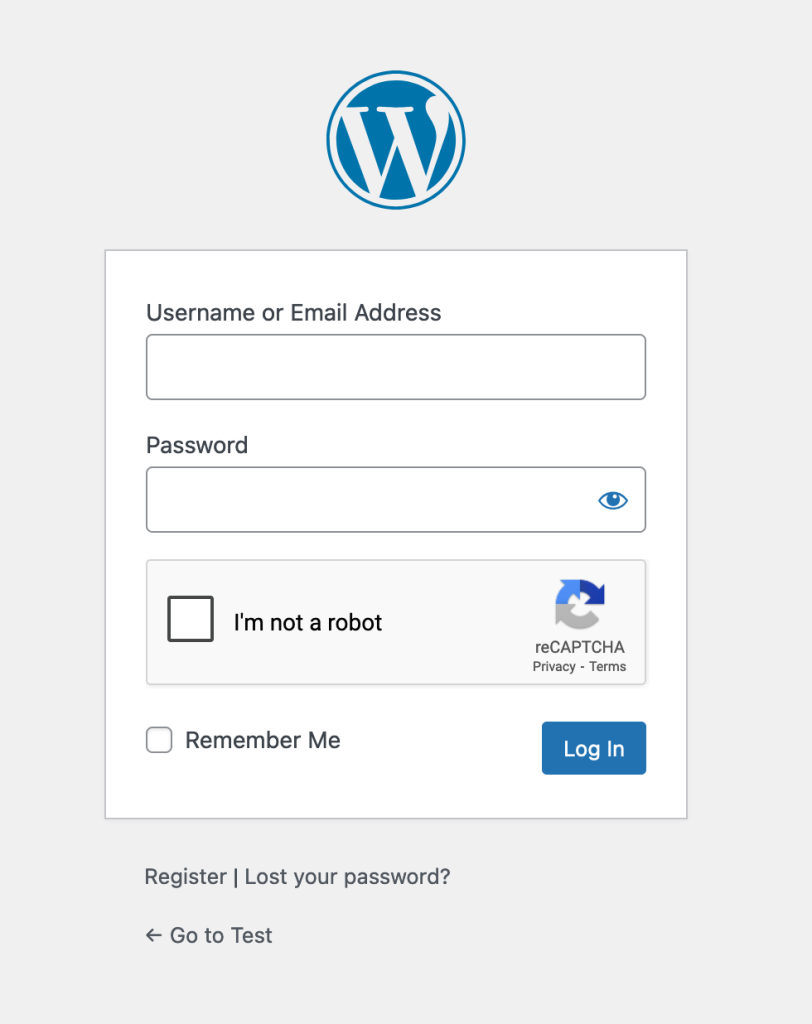
- You will be redirected to the Google reCAPTCHA page. Now, retrieve the API key and return to your site.
- Put the API key in the designated blank space and click the Save Settings button.
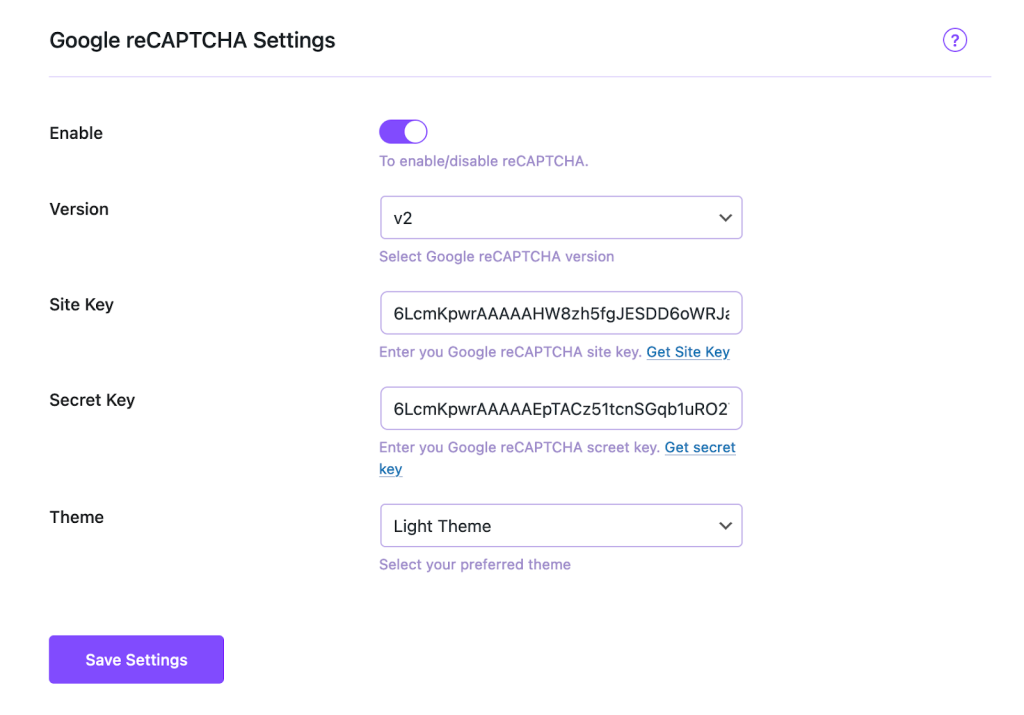
Now log out of your website, and as you can see, the login page now includes a reCAPTCHA, which is not visible.
The V3 reCAPTCHA is working in the background, and it automatically detects whether you are human or not.
reCAPTCHA Theme
You can change the theme of the reCAPTCHA or its appearance in the front-end.
- Select the Dark Theme from the dropdown menu and click the Save Settings button.

- Now log out of your website and take a look at the login area.
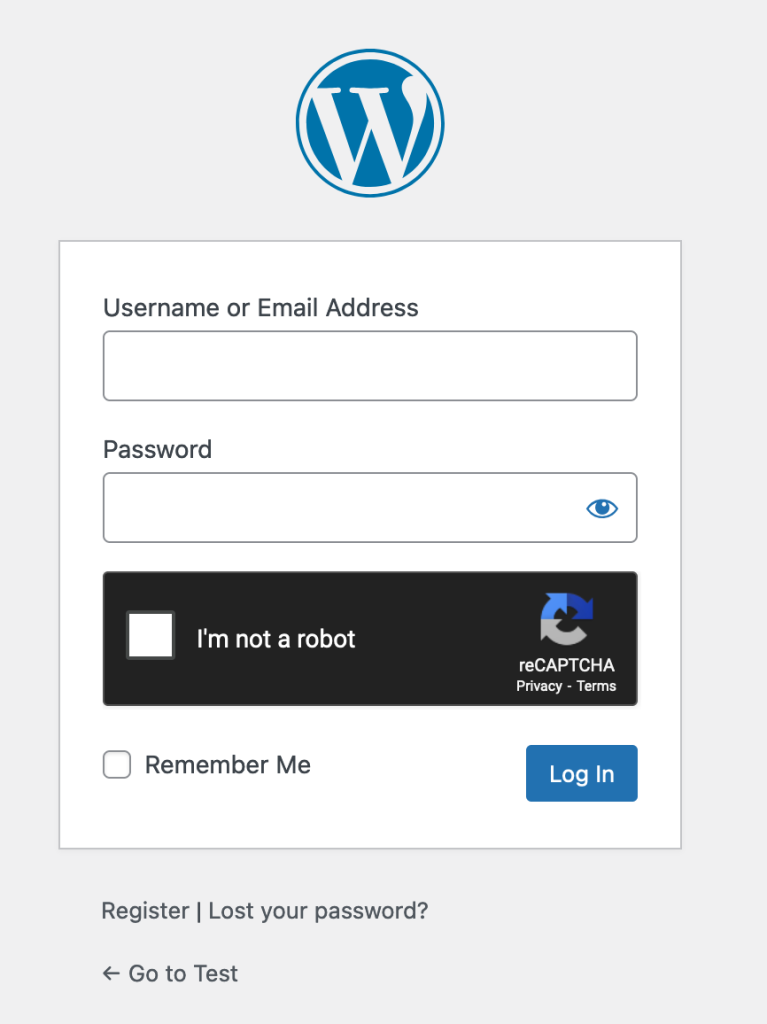
As you can see, the Dark theme is now presented with a dark colored theme.
