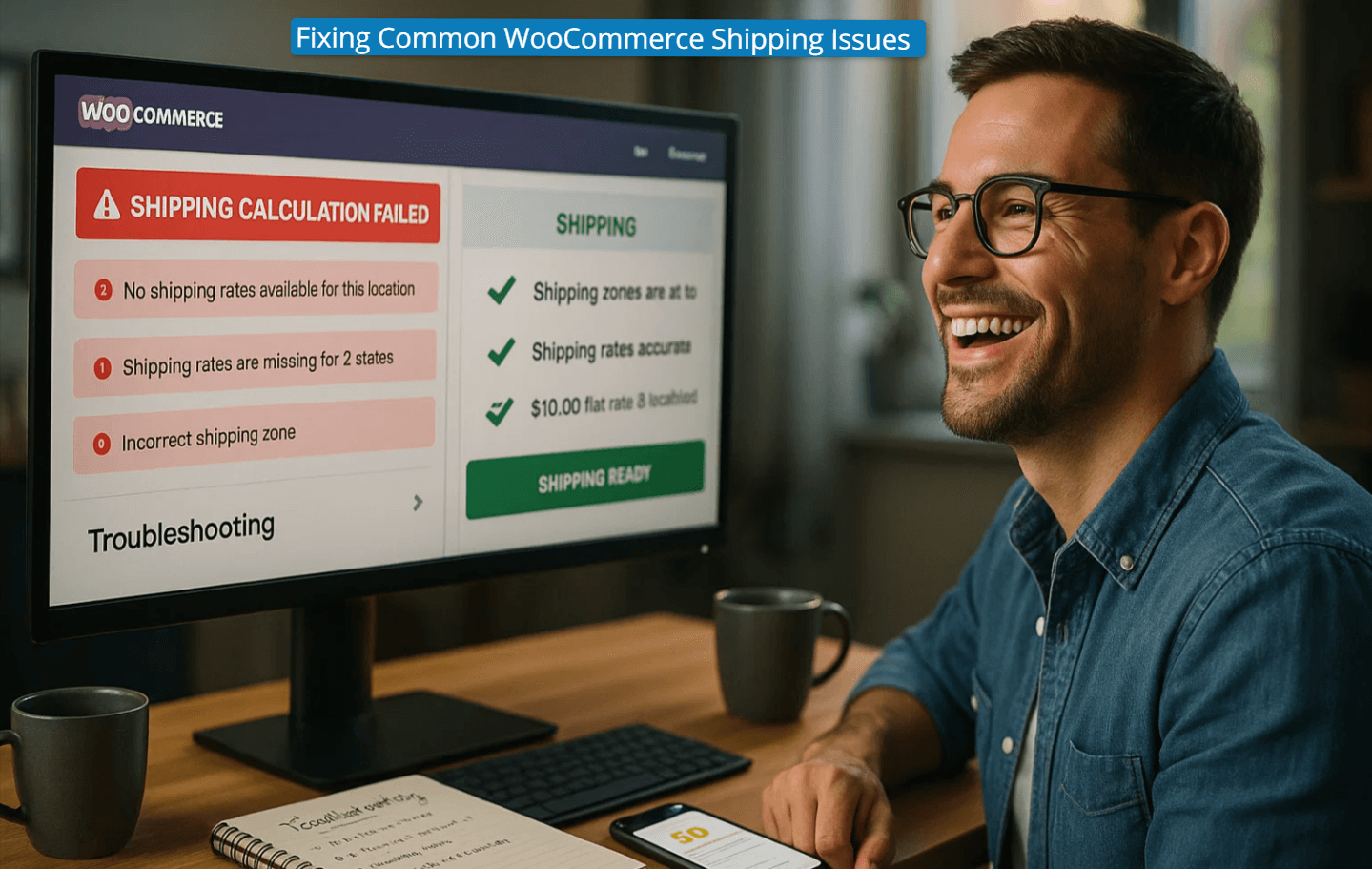
Shipping is more than a logistical step in the eCommerce journey of a customer. It significantly affects customer satisfaction when applied properly. A smooth shipping process encourages repeat purchases and improves brand reputation.
Conversely, shipping issues can hurt your business with cart abandonment, negative reviews, and loss of revenue. Therefore, you must understand the issues and mitigate those to overcome the challenges.
This guide will be your valuable resource for exploring the complexities of shipping in Woocommerce. You will learn the common issues and their fixes alongside advanced optimization strategies. So, let’s turn shipping headaches into a competitive advantage.
Fundamentals of WooCommerce Shipping
Before fixing the issues, you must have a solid understanding of the core concepts of WooCommerce shipping. Understanding the basics will help you avoid any misconfiguration in your WooCommerce shipping settings.
WooCommerce Shipping Zones
WooCommerce defines geographic areas via shipping zones that are essential for international customers. Then, specific methods and rates apply to those zones and are presented to customers at the checkout.
To set up:
-
Go to WooCommerce > Settings > Shipping > Shipping Zones
-
Click Add Zone, name it descriptively (e.g., Domestic - USA, Europe)
-
Assign applicable regions—countries, states, or continents.
-
Optionally, refine zones using zip/postcodes for granular control.
When the customer’s address doesn’t match a zone, WooCommerce shows the error message - “No shipping options found.” The zone is the foundation layer of the WooCommerce shipping logic hierarchy. So, making an error will disrupt other shipping settings under that zone.
WooCommerce Shipping Methods & Configuration Logic
WooCommerce offers three common shipping methods to meet standard shipping needs. Here are the methods:
-
Flat Rate Shipping: This method allows you to charge a fixed fee per order, item, or shipping class. You can customize the cost within the method’s settings.
-
Free Shipping: This method enables zero-cost delivery, typically under conditions such as minimum order value, coupons, and specific user roles.
-
Local Pickup: This method allows customers to collect their orders from a specific or designated location at no additional cost.
Ways to activate these methods:
-
Go to the desired Shipping Zone and click edit.
-
Click Add Shipping Method
-
Select the appropriate method from the available options.
You must assign shipping methods to a specific zone. Usually, each zones have its designated methods which you can set on WooCommerce. When a zone lacks methods, customers of that zone won't see any shipping options.
Note: Shipping Manager makes the entire process easier. It syncs perfectly with WooCommerce and prevents all possible shipping issues. Thus, you can create a zone and then set free shipping, rules, and class-based methods for that zone.

WooCommerce Shipping Classes for Product-Based Rates
Shipping classes allow store owners to group products according to different attributes. Thus, they can classify products according to size, weight, or type and then apply a shipping fee.
Common Use Cases:
-
Bulky Items (e.g., Furniture) => High shipping fees
-
Lightweight products (e.g., Curtains) => Lower shipping fees
-
Special Packaging (e.g., poster tubes) => Custom charges
How to set up:
-
First, Go to WooCommerce> Settings > Shipping > Classes
-
Then, click Add Shipping Class
-
Enter the Class Name, Optional Slug, and Description.
-
To assign the class to products, go to Products and edit the individual product.
-
Scroll down and go to the Shipping tab under product data.
- Don't forget to save changes by scrolling up.
Note: Each product can belong only to one shipping class.
How does it integrate with Shipping Method?
Shipping classes don’t define shipping fees directly. They are utilized via methods such as Flat Rate. In Flat rate settings, you can choose between two options:
-
Per Class: Shipping fees are charged for each class separately.
-
Per Order: Shipping Fees are applied by taking the highest class rate across the order.
Shipping classes offer more segmented control over the shipping fee. The problem is that incorrect rate configuration can lead to inaccurate shipping fees.
Accurate Product Data for Reliable Shipping
Accurate product data, such as weight and dimensions, is essential for showing a precise shipping fee. This becomes more important when you want to showcase weight-based real-time carrier rates.
Where to Enter Product Data:
-
Go to Products > All Products > Edit Product
-
Under the Shipping tab in the Product Data section:
-
Input Weight and Dimensions
-
For non-physical items, check the Virtual Box to exclude them from the shipping logic.
Missing the weight or dimension data is another reason for showing the “NO Shipping Options Found” error. It also results in incorrect shipping rates.
Pro Tip: Check the product data first and then look into complex rules before fixing shipping issues. It's a simple check, yet an effective solution that may seem complex.
Common WooCommerce Shipping Issues & Step-by-Step Fixes
We’ve already gone through the foundational understanding of WooCommerce shipping. Now, we’ll address the common shipping issues and their step-by-step troubleshooting.
"No Shipping Options Found" Errors
The “No Shipping Options Found” error is one of the most common shipping issues in WooCommerce. It blocks customers from completing their purchase process. The error occurs when WooCommerce is unable to match the customer’s address with available shipping methods. This requires attention in every layer of shipping configuration, such as:
Misconfigured Shipping Zones and Methods
Misconfigured shipping zones and methods are the root cause of most of the shipping issues in WooCommerce. It occurs when the customer’s location isn’t clearly set in a shipping zone. It also appears when the zone lacks shipping methods like flat Rate, free shipping, or local pickup. In this case, WooCommerce won't display the shipping option.
Solution:
-
Go to WooCommerce > Settings > Shipping > Shipping Zones
-
Make sure relevant regions are covered
-
Assign appropriate shipping methods to each shipping zone.
-
Add a fallback “Rest of the World” zone for uncovered areas.
Customer Location Outside Defined Zones
Information gaps in state or postcode can also create shipping issues, even if the zones are present. It's possible that the customer's address is not available in the zone you've set up.
Solution:
-
Verify your zone specifications to ensure full coverage
-
Test your configuration by setting up different addresses from the areas that you want to cover.
-
WooCommerce > Settings > General > Selling and Shipping locations
Product Doesn’t Match Shipping Class Rules
A mismatch in shipping class can also trigger this shipping issue. Let’s say you are applying shipping methods to a specific class, like bulky items requiring freight. WooCommerce won't find a valid shipping method if the product in the cart doesn’t belong to a matching class.
Solution:
-
Recheck your Shipping Classes to ensure products are correctly assigned.
- If the class is not available, click Add Shipping Class and create one.
-
Ensure your shipping methods support the shipping classes you have created.
-
Go back to WooCommerce > Shipping and click edit on your preferred zone.
- Now, click the Add shipping method
- Now select Flat Rate from the shipping methods and click continue.
- Now, check whether the Shipping class costs are ok.
Incorrect Product Weight or Dimensions
You must provide accurate product data for applying accurate shipping strategies. It's particularly important when it comes to carrier integration or table rates. WooCommerce won't show shipping charges when product info is missing or specified inaccurately.
Solution:
-
Edit the product under Products > All Products
-
Check the weight tab and the dimensions.
-
Make sure your measurement units (e.g., kg vs. lbs, cm vs. inches) match the settings under WooCommerce > Settings > Products > General.
Note: Keep in mind that WooCommerce consists of a chain of dependencies, which includes zones, methods, classes, and product data. Any misconfiguration or inaccurate data at any level of these data will create the “No Shipping Options Found” shipping issue.
Incorrect Shipping Rates or Rates Not Updating
Customers mostly abandon their carts due to frustration and distrust when they see abnormal shipping prices. The shipping fee can be high, cheap, or not updated dynamically.
This shipping issue occurs when they modify the address or items in the cart. It requires you to go beyond simple shipping settings and apply an extensive troubleshooting approach.
Caching and Transient Issues
The most common causes of this shipping issue are outdated shipping data. The data includes WooCommerce transients, caching plugins, CDNs, or several-level caches. The old data in the cache blocks the system from calculating and displaying an accurate shipping fee.
Solutions:
-
Wipe out WooCommerce transient from WooCommerce > Status > Tools > Clear Transients.
-
Clear caches using the caching plugin, your CDN, and server-level caching system.
-
Advise users to clear their browser cache or try a different browser.
Plugin and Theme Conflicts
Plugin and theme conflicts are a common problem that can trigger various shipping issues. Custom themes, plugins, and codes can interfere with the shipping calculations.
Solutions:
-
Deactivate the plugins that you don't use or need
-
Test shipping fees after deactivating the plugins one by one.
-
Activate a default WooCommerce-compatible theme like Storefront.
API Failures with Carrier Integrations
API communication failure with WooCommerce or carrier-based (e.g., USPS, DHL, UPS) shipping plugins. This failure usually happens due to incorrect credentials, network blocks, and carrier outage.
Solutions:
-
Enable API logging via WooCommerce > Status > Logs to identify specific errors.
-
Check that the carrier credentials (API keys, passwords) are correctly entered.
-
Ensure that api.woocommerce.com (IP: 192.0.96.246) is whitelisted on your server.
Tax and Handling Fee Misconfigurations
Incorrect tax settings or hidden handling fees can show inaccurate shipping costs. In this case, you may see too high or too low shipping costs. This shipping issue raises distrust in your shipping method and leads to cart abandonment.
Solution:
- Make sure your tax settings are enabled by going to WooCommerce > Settings > General.
-
Then review your tax configuration available under WooCommerce > Settings > Tax
-
Check for any additional fees that are not visible initially but are added during checkout.
Geolocation Errors
The default customer location detection of WooCommerce decides the shipping rates at checkout. Thus, properly configured zones are essential to display the correct shipping rates.
Solution:
-
Re-check the default customer location in WooCommerce> Settings > General.
-
Use a VPN or proxy to test customer locations from different regions and verify the correct rates.
Shipping issues can come from invisible technical factors like caching, plugin conflicts, and API failure. To fix those errors, you need to have deeper WooCommerce debugging skills and proactive site monitoring.
As a store owner, you should have a thorough understanding of troubleshooting to ensure accurate shipping rates. Besides, you can rely on professional WordPress maintenance services to handle these shipping issues.
Address Validation & Display Issues: Ensuring a Seamless Checkout Experience
Shipping issues that happen due to customer addresses can derail customers’ motivation to purchase. You may have configured the shipping rates properly in WooCommerce. However, inaccurate address handling can ruin your sales outcome. This issue arises due to a mix of inaccurate user input and technical conflict.
Invalid Customer Addresses
The address-related shipping issue can occur when the user inputs an incorrect, incomplete, or unrecognized address.
Solution:
-
Use a plugin that can validate a user's address and
-
The plugin should offer Google Maps integration with real-time suggestions.
-
Encourage customer to verify their address before entering.
Required Fields & Custom Validation Conflicts
Checkout forms can malfunction or showcase inaccurate addresses. This can cause shipping issues due to plugin conflicts, custom codes, or misconfigured required fields.
Solution:
-
Go to WooCommerce > Settings > Accounts & Privacy and make sure the essential fields are marked.
-
Run plugin conflict tests, excluding the WooCommerce plugin.
-
Use reliable plugins to check custom fields safely.
Broken Layout on Mobile Devices
Using a theme that is not responsive or has CSS issues can cause checkout field errors. This causes an incorrect shipping fee at checkout on mobile devices.
Solution:
-
Try to use a theme that won't conflict with WooCommerce
-
Seek professional help to fix the responsiveness
Shipping issues due to address impact customers’ buying journey directly. Broken or invalid form fields can impact user experience similarly to misconfigured shipping zones. Thus, you must ensure robust address validation and a mobile-friendly design.
Fulfillment & Label Printing Challenges
When a customer places an order, your next challenge is to fulfill that order. Shipping issues in this stage can be label generation errors, customs documentation issues, and tracking delays. Let’s learn how you can overcome these issues:
Shipping Label Creation Issue
Label printing failure occurs when the payment details are absent, the origin address is incorrect, or the contact number is incorrect.
Solution:
- You must install the WooCommerce shipping plugin first.
-
Go to WooCommerce > Settings > Shipping > WooCommerce Shipping & Tax > Shipping Labels.
-
Make sure valid credit card details are entered.
-
The complete origin address and shipper's phone number should be entered.
HAZMAT Shipping Restrictions
Proper identification must be submitted while shipping dangerous items. Otherwise, the shipping will be delayed or rejected.
Solutions:
-
Choose the correct item type and select “Yes” while creating labels for dangerous items.
-
Review carrier-specific HAZMAT policies since some services may not support them.
International Customs Documentation
For international shipments, you must ensure that customs forms are correctly filled with the necessary information. Otherwise, it becomes a shipping issue with blocked international shipments.
Solution:
-
Provide complete customs information, including accurate HS tariff codes and a clear product description.
-
For destinations not covered by Paperless Trade, print separate customs documents after generating the label.
Tracking Errors & Shipment Delays
Manual tracking numbers are prone to errors and cause client frustration during delays. Customers always expect real updates about their shipped products.
Solution:
-
Use a plugin that assigns tracking numbers automatically by integrating with the carrier.
-
Send automated emails to your customers about delivery dates and live tracking updates.
You shouldn’t overlook compliance requirements to avoid shipping issues, such as fulfillment challenges. Missing a crucial detail like a phone number can halt your shipment entirely. Thus, rely on tools that prevent shipping issues by maintaining legal compliance.
Conclusion: Transforming WooCommerce Shipping into a Strategic Advantage
WooCommerce shipping isn’t just a backend task of your online store. It's the part where customer satisfaction and business success are related. This guide addresses all the common shipping issues and their easy solutions.
The focus on fixing shipping issues transforms from reactive troubleshooting to proactive optimization. By following this guide, you will be able to maintain a smooth shipping flow. Go for premium plugins to fulfill advanced shipping needs.
Treat your shipping as an evolving system that will eventually turn into a growth engine by satisfying customers.
- rel=‘canonical’ to Prevent Duplicate Content and Boost SEO
- WooCommerce shipping method
- WordPress chatbot plugins to enhance customer support
- Website GDPR compliance tips
- Weight-based shipping in WooCommerce
- WordPress Admin Security Measures
- reCAPTCHA validation failed
- WordPress restrict content access
- WordPress plugin installation
- WordPress website design






