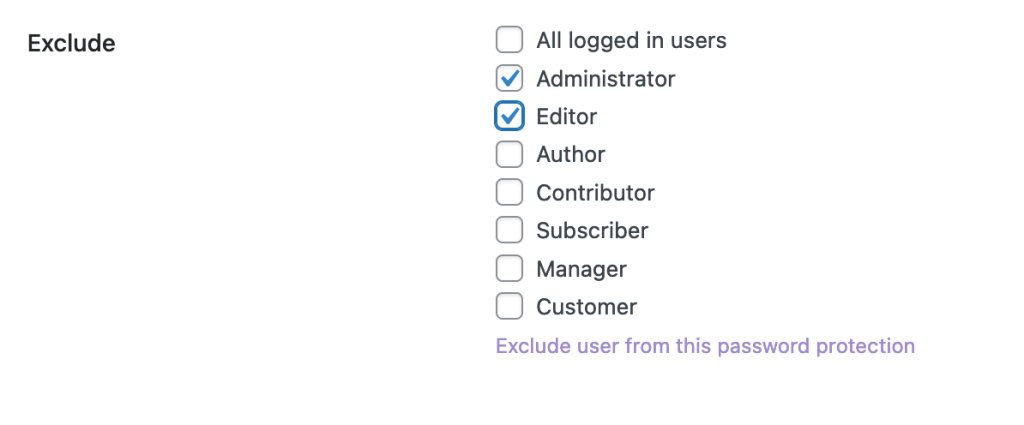Password Protection Feature Overview
This feature allows you to restrict access to specific content using a customizable password. It’s designed to protect sensitive areas of your site while still offering flexibility for trusted users.
Available Options:
- Set Password: Define a custom password for content access.
- Password Access Duration: Choose how long the access remains valid after password entry.
- Exclude These Users from Protection: Allow specific logged-in roles to bypass password requirements:
- Administrator
- Author
- Editor
- Contributor
- Subscriber
- Manager
- Customer
Here is how you can use this feature:
Enable Password Protection
First of all, you need to enable this feature by turning on the button.
- After logging in to your dashboard, go to Admin Safety Guard > Password Protection tab.
- Click the enable button to turn on this feature.
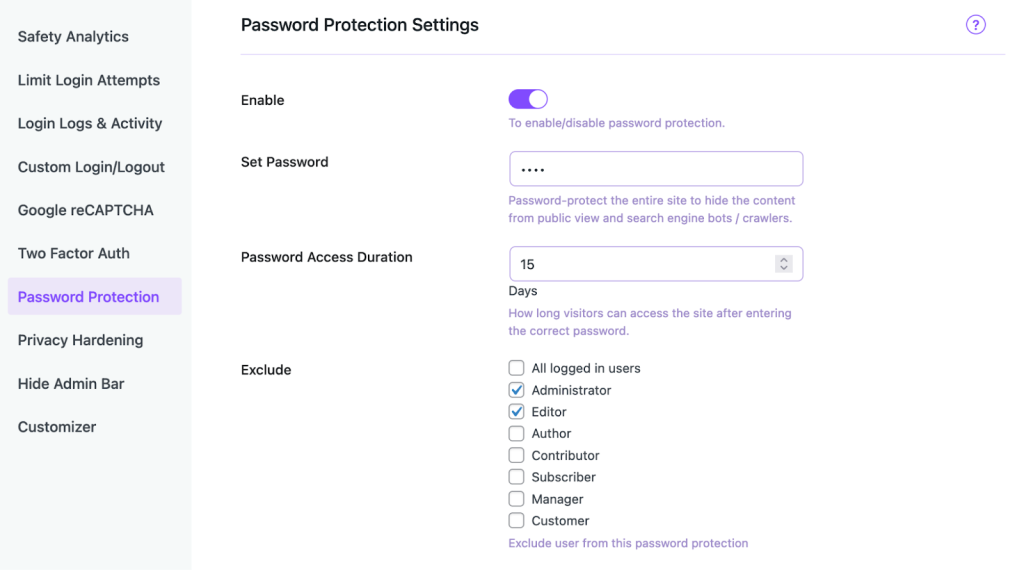
Set Password
This feature is designed explicitly for high-stakes platforms such as eCommerce sites, membership portals, and applications handling sensitive user data. If your website offers exclusive content—like premium resources, member-only tools, or gated products—this functionality ensures that access is restricted to authorized users only.
- Simply put your preferred password in the Set password box. Then click the Save Settings button.
- Then try to log in to your website.
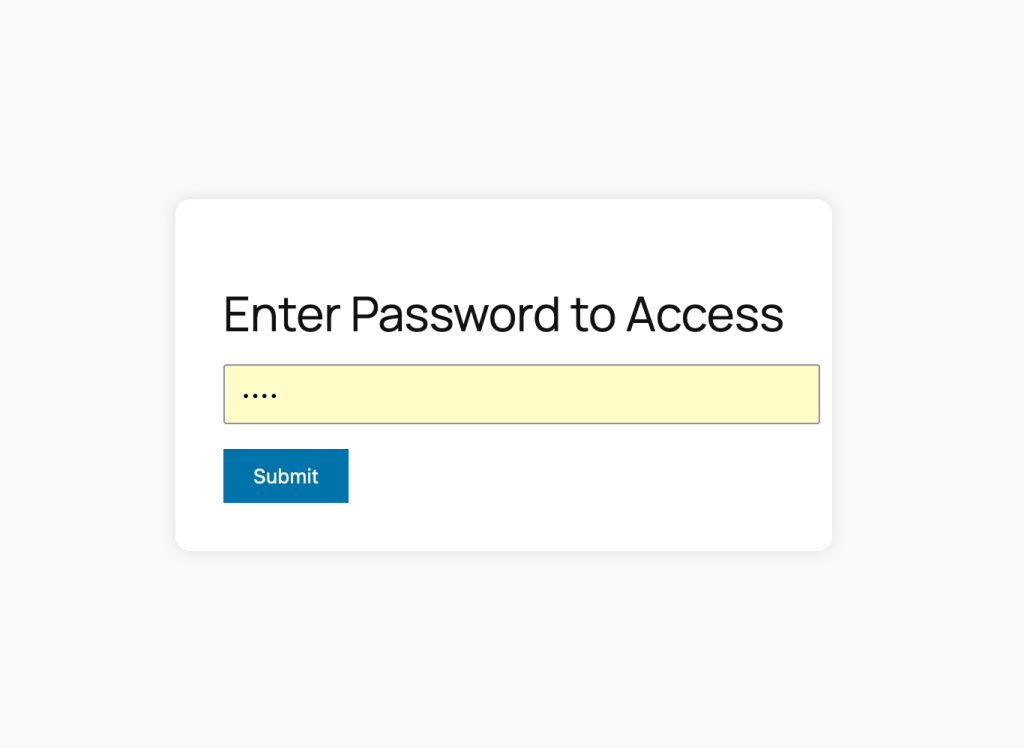
Password Access Duration
Set Temporary Passwords with Custom Duration. Instead of reusing the same password, you can assign unique, time-bound passwords for temporary site access. Simply set how long each password remains active, boosting both security and flexibility.
- Enter the number of days in the “Password Access Duration” field, then hit Save Settings. Your time-bound password is now ready to go!
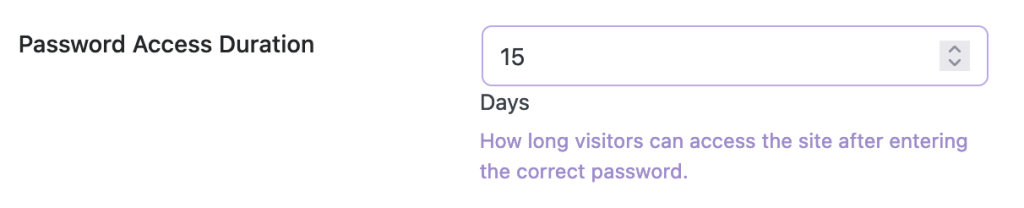
Exclude
You can choose which user roles to exclude from password protection. For example, if you want admins or editors to access certain content without entering a password, this feature lets you do just that. It helps keep sensitive sections secure while allowing trusted users to work without interruptions.
- Just tick the checkboxes next to the user roles you want to exclude, like admin or editor, and hit Save Settings. The selected users will now access your site’s protected content without any password prompts or interruptions.