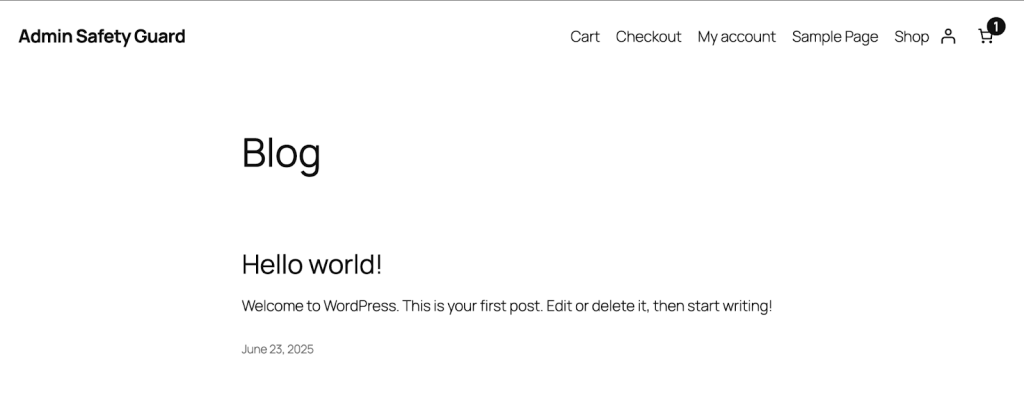The Hide Admin Bar feature allows you to remove the admin bar from the top of your WordPress site when viewing from the frontend. This can be especially useful for:
- Creating a distraction-free environment for logged-in users
- Ensuring consistent design on mobile and small screens
- Restricting access to dashboard shortcuts for non-admin roles
- Delivering a more polished experience for clients or members
Whether you’re running a membership site, a custom dashboard, or simply want a cleaner look. This feature gives you control over how the frontend appears to logged-in users without affecting backend access.
Here is how the feature works:
Enable Hide Admin Bar Option
First, log in to your site and navigate to any webpage. As you can see, the Admin Bar is visible.
- After logging in to your dashboard, navigate to the Hide Admin Bar option.
- Then, click the Enable button to turn on the Hide Admin Bar option.
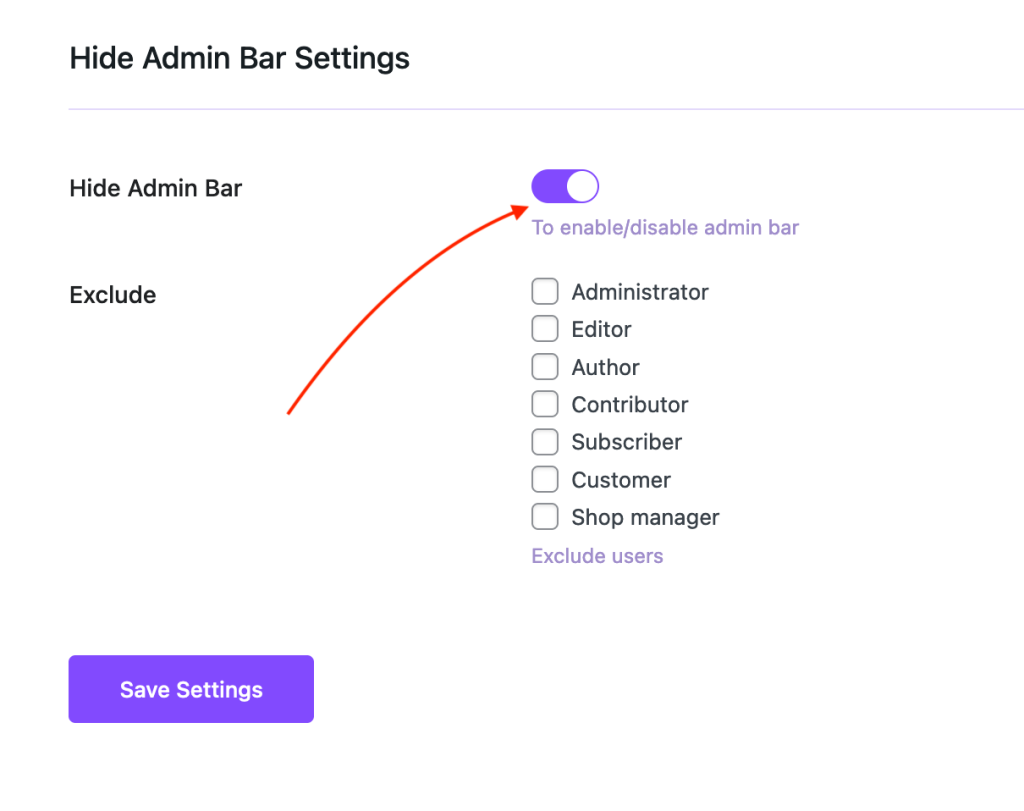
Go To Any WebPage
Now, go to any page of your website while you are logged in. As you can see, the admin bar is hidden, so it’s not available.
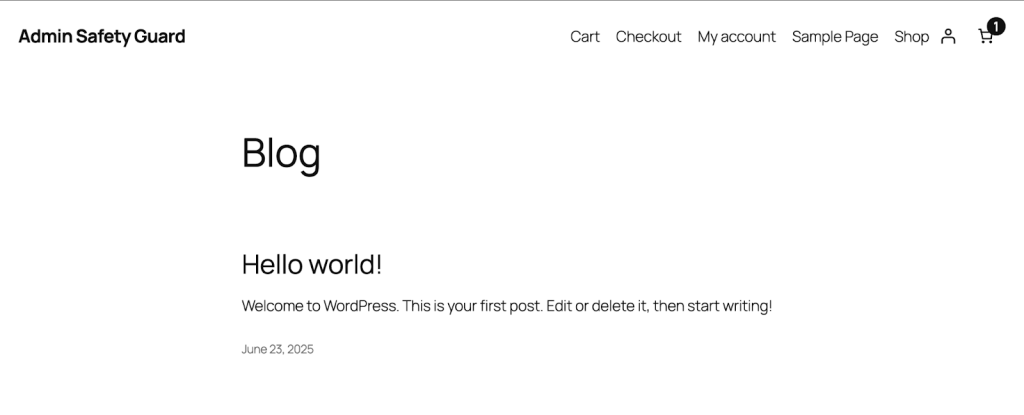
Now, the user can’t view the dashboard from the front end after logging in.
Exclude Admin Bar For Different User Roles
You can also exclude different users from showing the admin bar.
- Go to Admin Safety Guard > Hide Admin Bar > Exclude.
- From the available options, select which user type you want to exclude from hiding the admin bar.
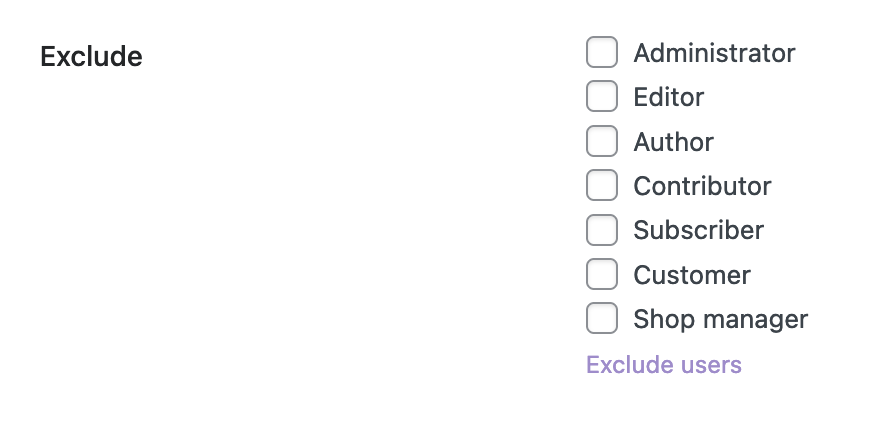
- Now, put a tick mark beside the Administrator role from the Exclude users’ list.
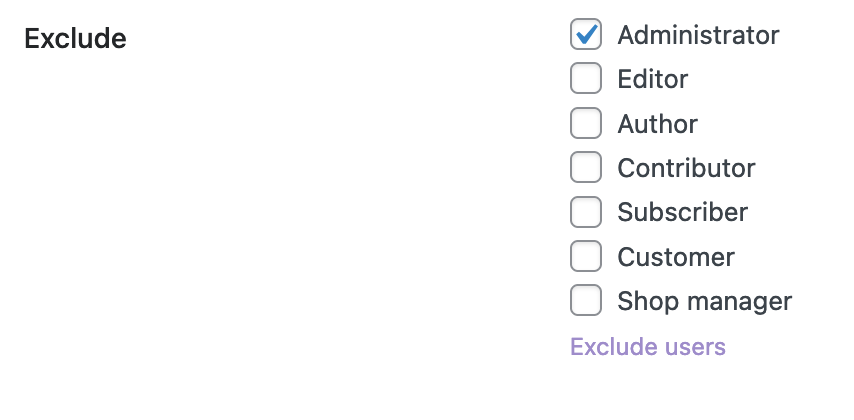
- Now, if you go to the front end of your website, you will be able to see the admin bar.
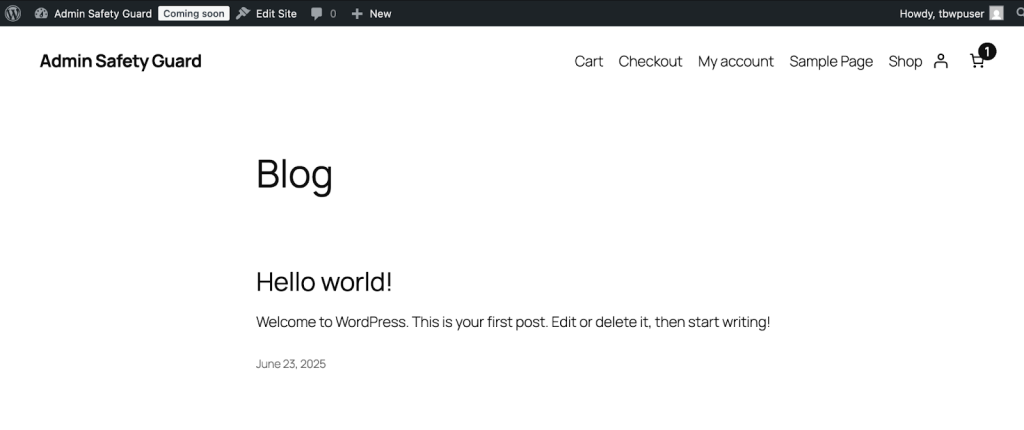
- Log out of your website and log in as another user role.
- As you can see, the Admin Bar is currently unavailable since this user role is not excluded.