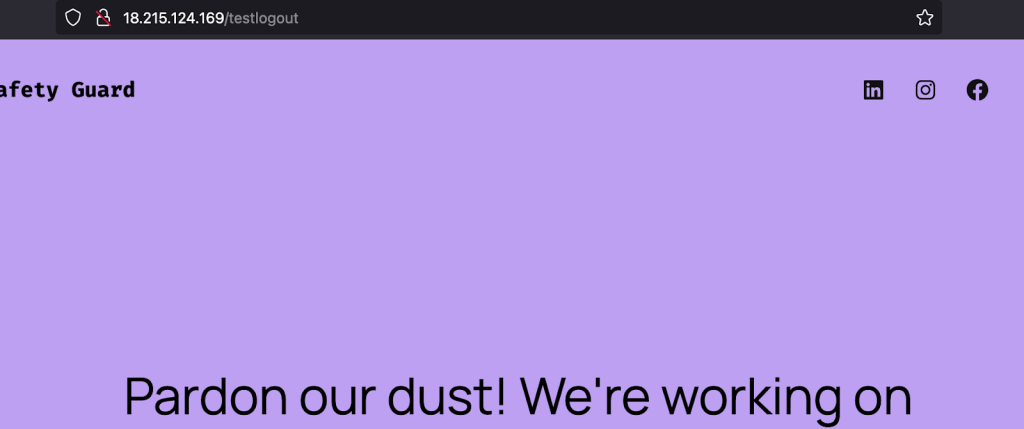The Redirect After Login / Logout feature empowers you to control user flow by specifying custom landing pages immediately after logging in or out of your WordPress site. This ensures smoother navigation and a more personalized experience for your users.
It’s particularly helpful for:
- Guiding users to tailored dashboards or welcome pages post-login
- Redirecting customers to shop, blog, or membership areas automatically
- Sending users to thank-you or exit pages after logout for branding continuity
- Streamlining workflows for different user roles (e.g., authors, subscribers, admins)
This feature assists in managing a multi-role platform, running an eCommerce storefront, or creating an engaging membership portal. It gives you precision control over where users land. This is how it enhances usability without touching core functionality.
The Login/Logout feature has three options:
- Custom Login URL
- Redirect URL
- Redirect URL after Logout
Here is how these options work:
Login / Logout URL
- First, log in to your dashboard and click Admin Safety Guard > Login / Logout.
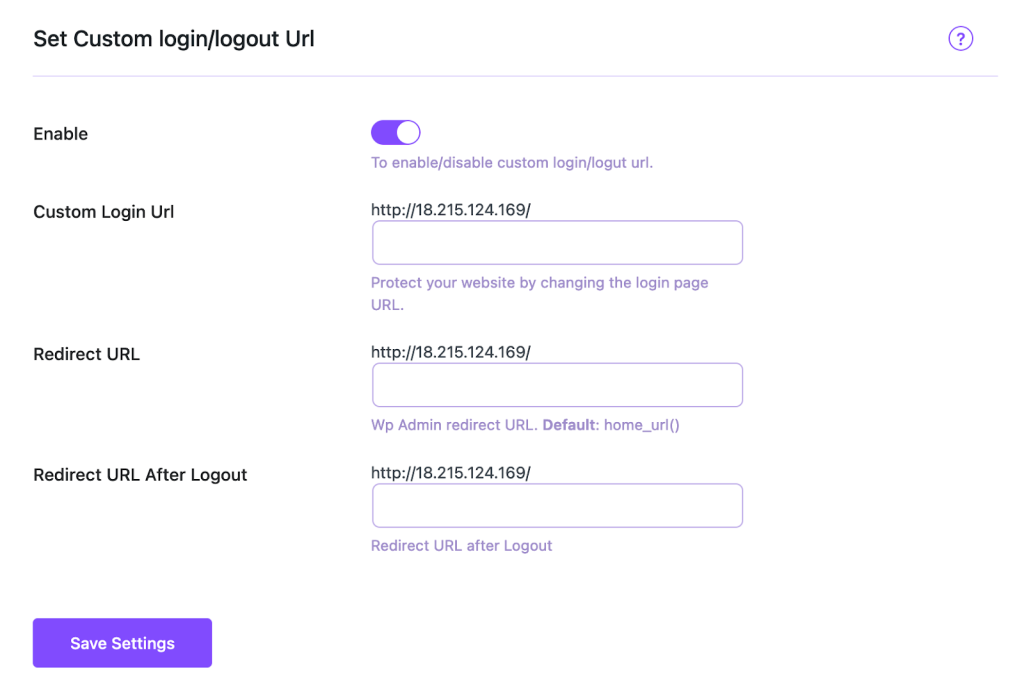
- Enable the button to activate this feature and click Save Settings.
Generally, we log in to a WordPress site from the link that consists of your website name and wp-admin. Example: https://yourwebsite.com/wp-admin. However, you can change this login url from the custom login URL option.
- Simply enter your login URL (e.g., tp-login) in the blank field and click the Save Settings button.
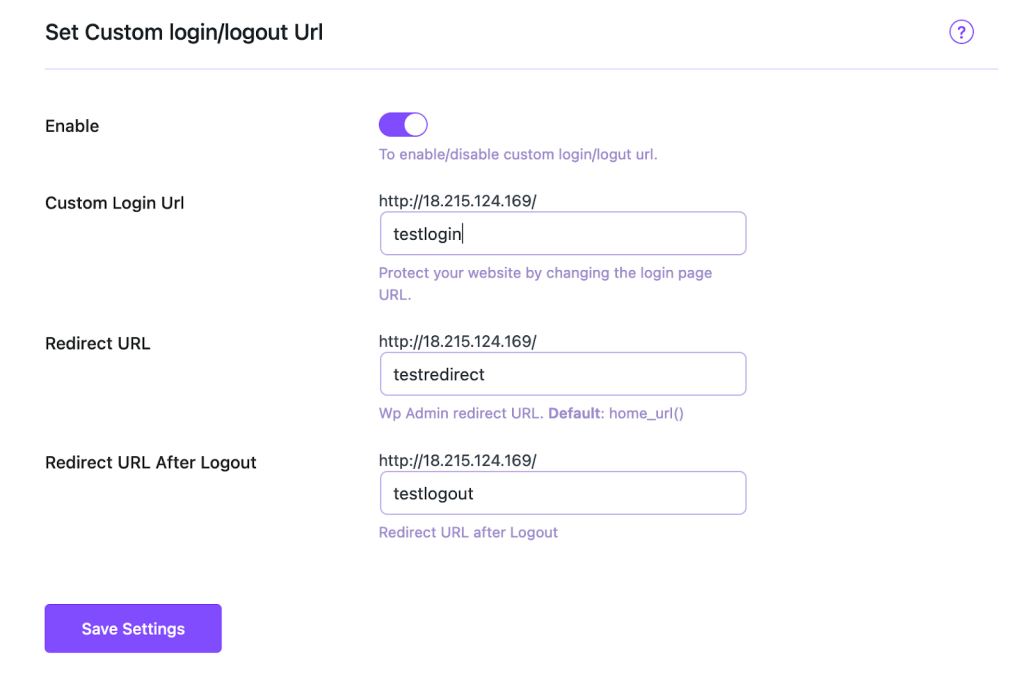
Now, log out of your website and try to log in via the link –
https://yourwebsite.com/wp-admin. This time, the login page won’t appear since you’ve changed it into testlogin.
- This time, enter https://yourwebsite.com/testlogin in your browser’s address bar and press Enter.
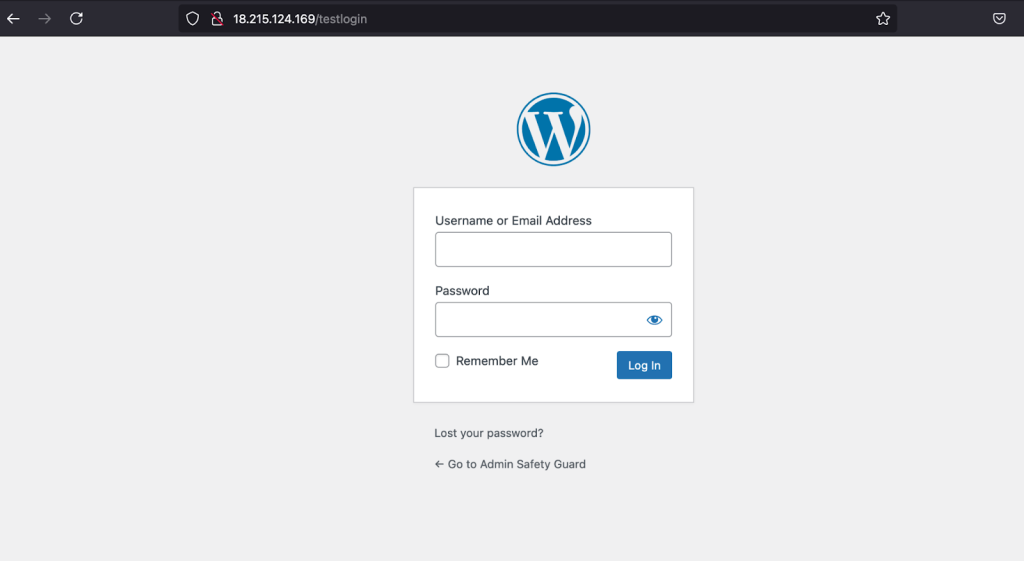
Now you can see the login page, where you can enter your username and password to access the site.
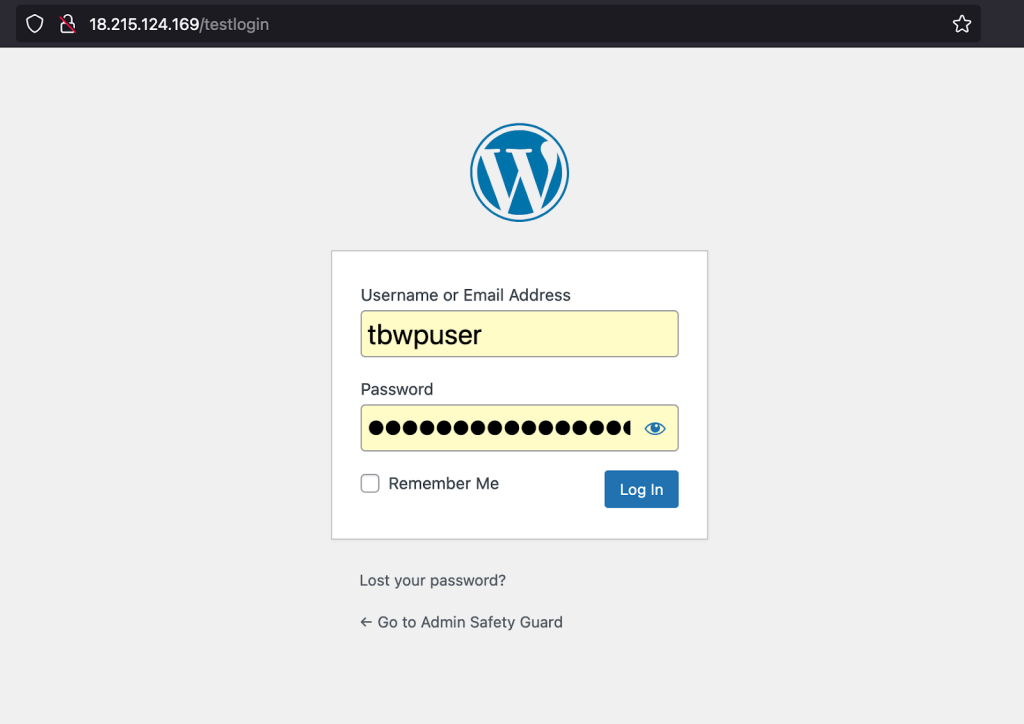
This admin security feature helps hide your login URL from unregistered users and prevents unauthorized access. Only the admin will know the URL and can change it at any time.
Redirect URL
The login URL (https://yourwebsite.com/wp-admin) will typically redirect you to the admin area, where you can enter your username and password. With the Redirect URL option, you can redirect the user to any page you want.
- Go to Pages from the dashboard
- Click View on any page you like and copy the last portion of the URL slug (Example: /testredirect).
- Now, return to Admin Safety Guard > Login/Logout and enter the copied slug in the Redirect URL field. Then, click the Save Settings button.
- Now, if you go to your login URL (https://yourwebsite.com/wp-admin), you will get redirected to the page URL that you’ve put in the Redirect URL.
Redirect URL after Logout
After logging out of your WordPress site, you will be redirected to the loginpage. With the “Redirect URL After Logout” option, you can redirect the user to any page you choose.
- Set a URL slug beside the ‘Redirect URL after Logout’ and click the ‘Save Settings’ button. Click the Save Settings button.
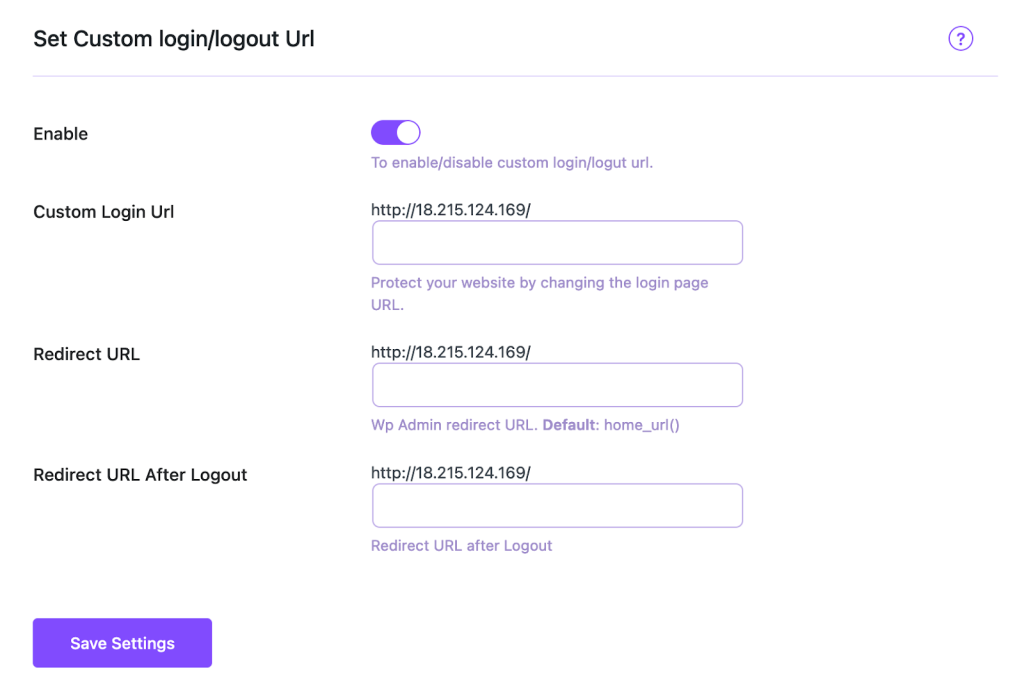
- Now, log out of your website.
As you can see, you’ve been redirected to the page URL that you’ve selected.