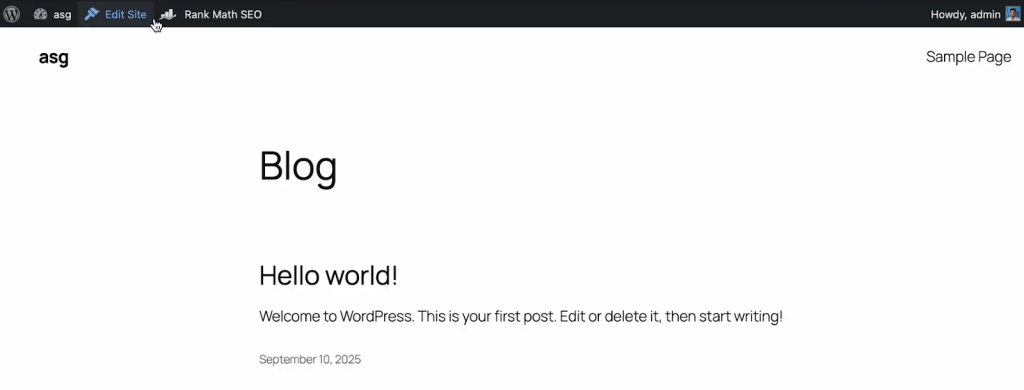Hide Admin Bar [ Pro ]
The Hide Admin Bar feature gives you better control over who and when sees the WordPress admin bar. Whether you’re streamlining the frontend for clients, hiding distractions for specific user roles, or cleaning up the experience on certain pages, this feature lets you define exactly when the admin bar should appear.
Key use cases:
- Hide the admin bar for non-admin roles like subscribers, contributors, or custom user types
- Target specific users by username or user ID for a tailored dashboard experience
- Suppress the admin bar on specific pages, templates, or post types to maintain frontend aesthetics
- Improve UX for clients and non-technical users by removing unnecessary backend elements
- Prevent layout shifts or style conflicts caused by the admin bar on custom themes or landing pages
This feature is ideal for developers, agencies, and site owners who want to deliver a cleaner, more focused user experience. All this without compromising backend access or functionality. It’s a subtle tweak with a big impact on usability and presentation.
Here is how you can use this feature:
Activate The Feature
First of all, go to Admin Safety Guard > Hide Admin Bar. Then, enable the Hide Admin Bar button.
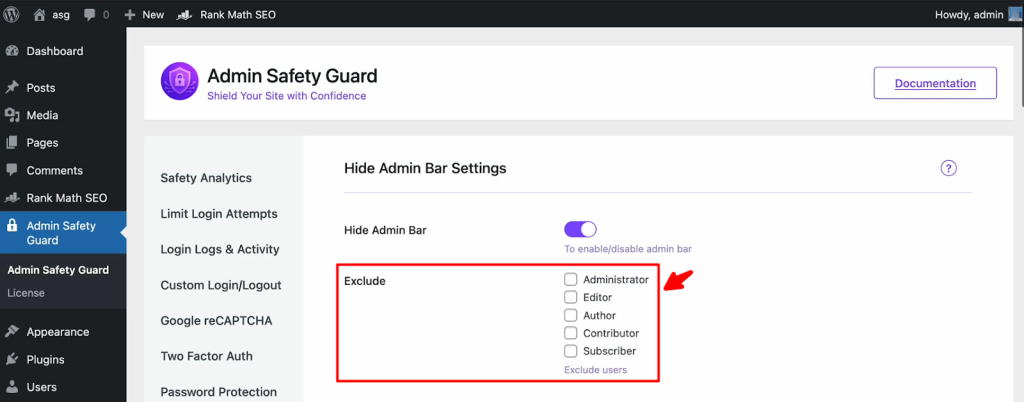
In free version, you could exclude the following user categories from the site. However, the pro version gives you more options.
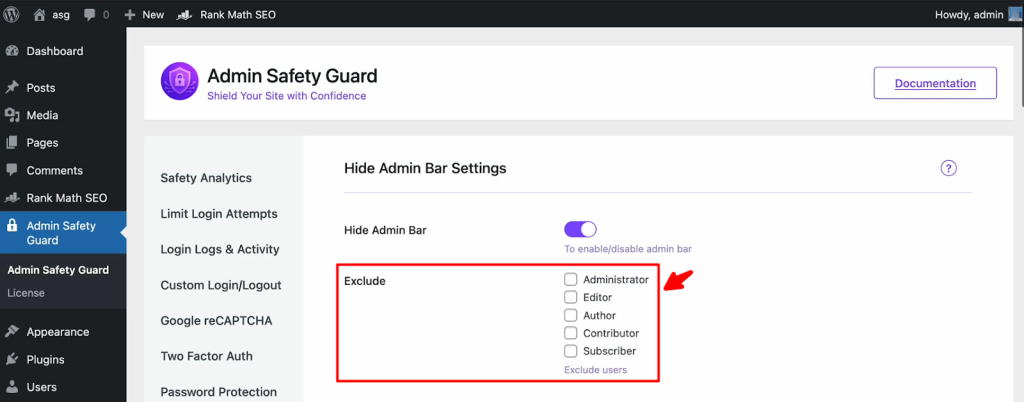
Before saving this settings, you can view the admin bar on top of your website after logging in.
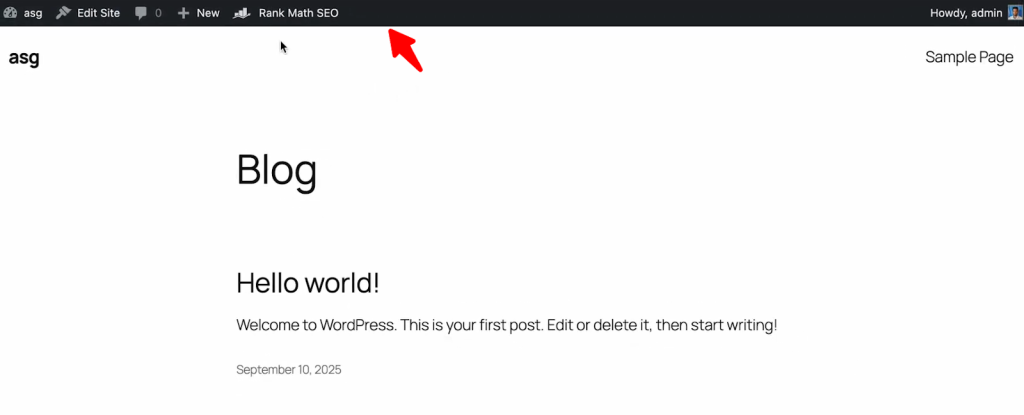
Now scroll down and click Save Settings.
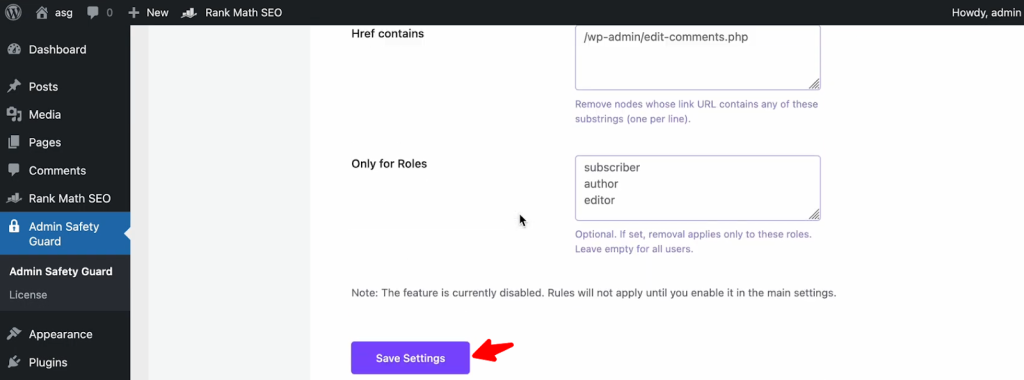
Now, go to the front-end of your website after logging in. As you can see, the admin bar is not available.
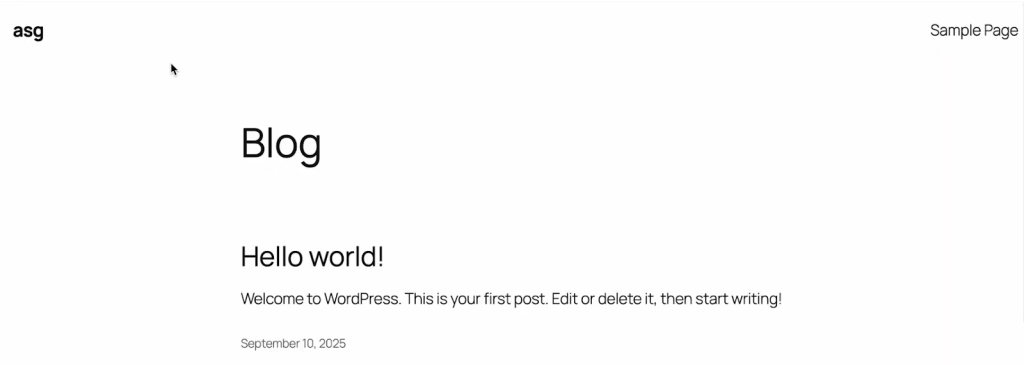
Disable Specific Admin Bar Item
Go back to the Admin Safety Guard > Hide Admin Bar. As you can see, there are items available which you can disable and hide from the admin bar without hiding the entire admin bar.
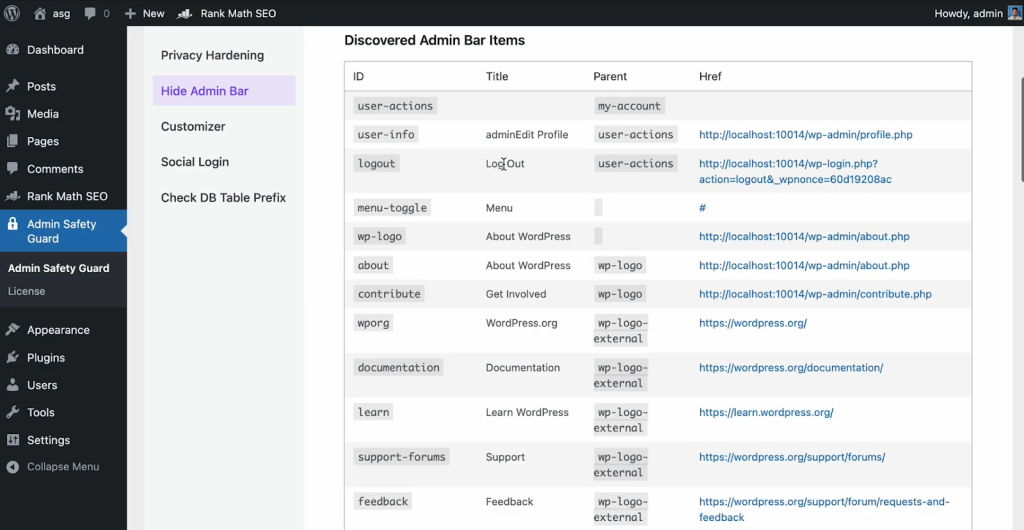
Let’s say you want to hide the logout option from the admin bar. So, copy the logout from the list. Then scroll down and paste the ID on the space beside Exact IDs.
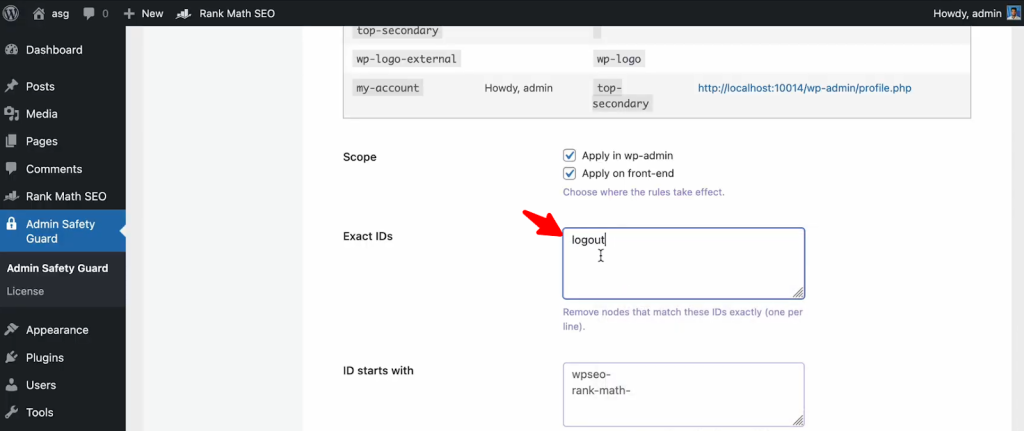
Let’s not hide this option only from the front-end of the site. So, put a tik mark beside Apply on front-end.
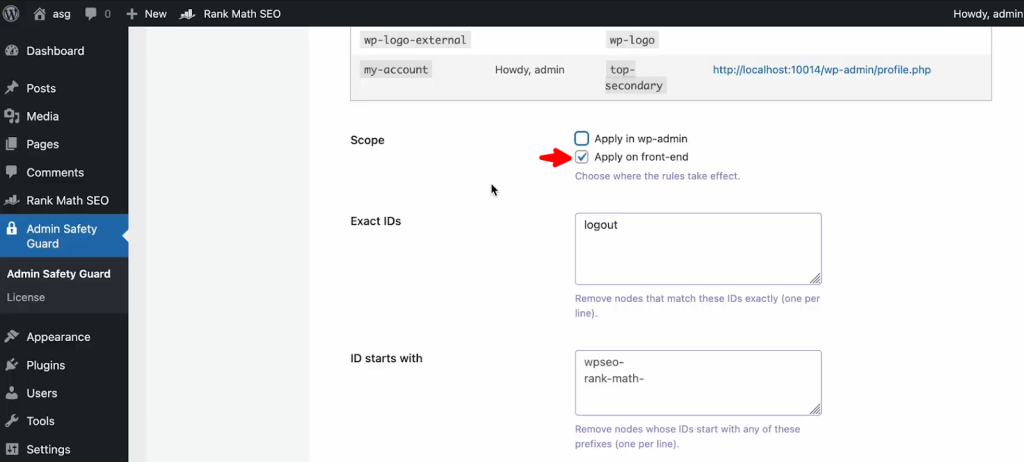
Then scroll down and click the Save Settings button.
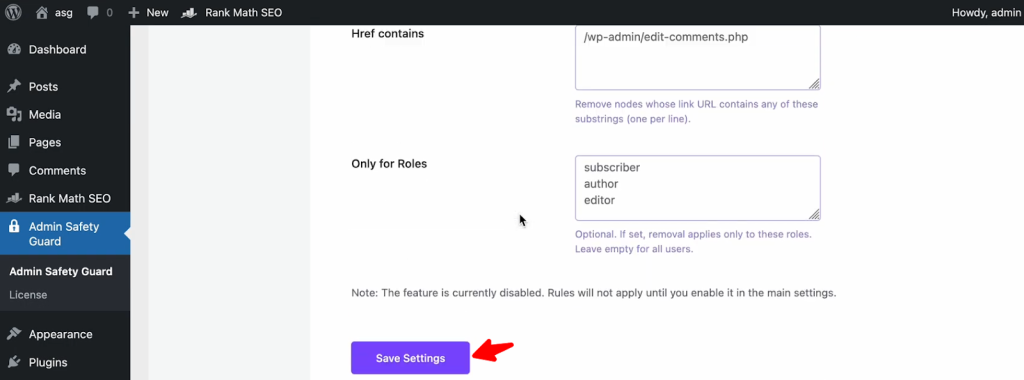
As you can see the logout button is now disabled from the admin bar.

Similarly we will now disable the user info form the admin bar. So let’s copy the ID – user-info from the list.
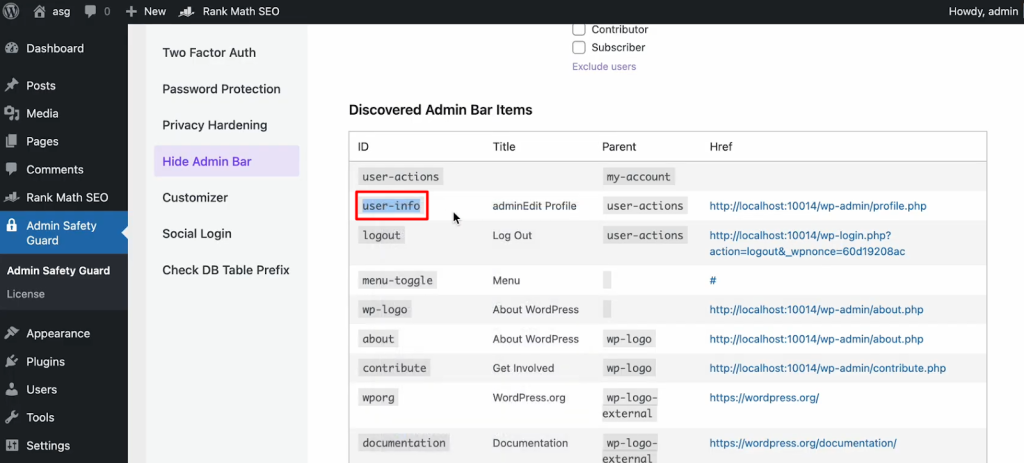
Now, scroll down and put the ID- user-info on exact IDs.
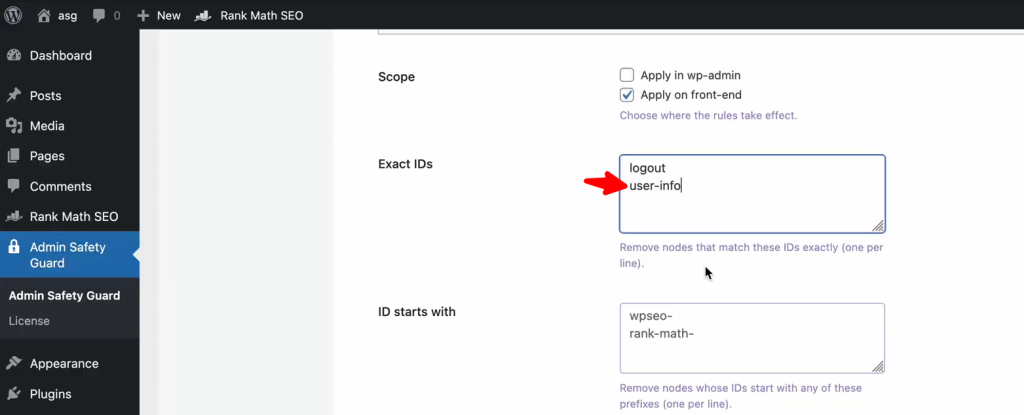
In this way you can put any ID that you want by putting a new line inside the blank. Then click The Save Settings button.
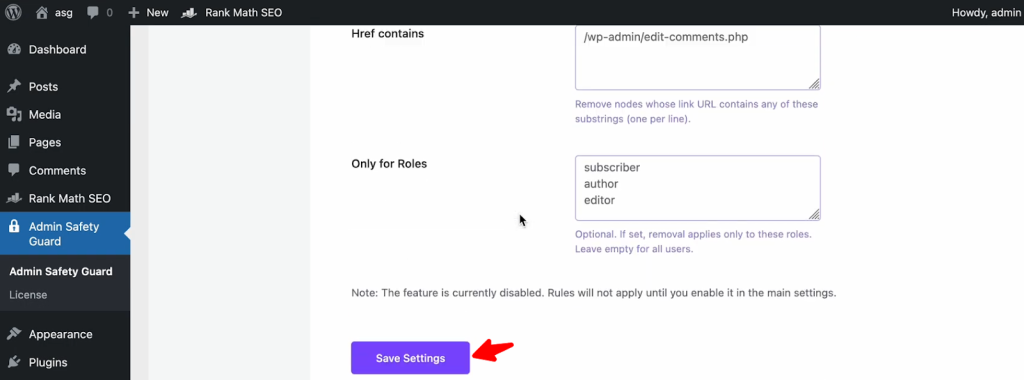
Now if you go tho the front end and hover over the profile, it wont open since we’ve disabled it.
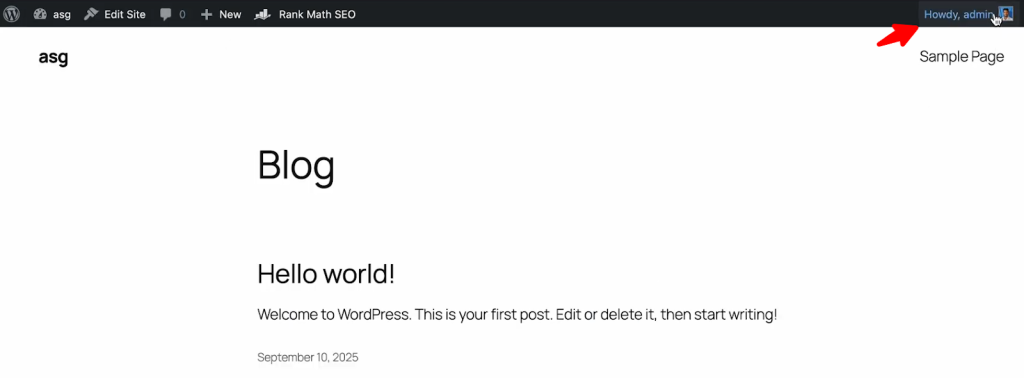
Now we will disable the logo from the admin bar. So, select and copy the wp-logo from the list.
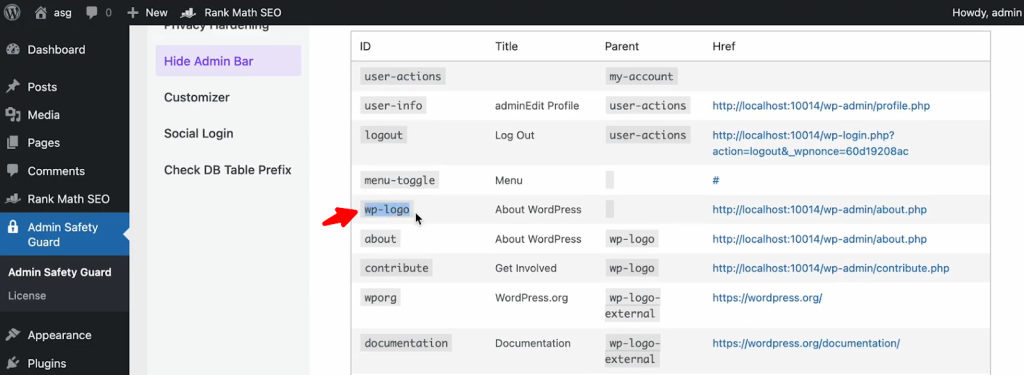
Now, scroll down a bit and paste it beside the exact IDs.
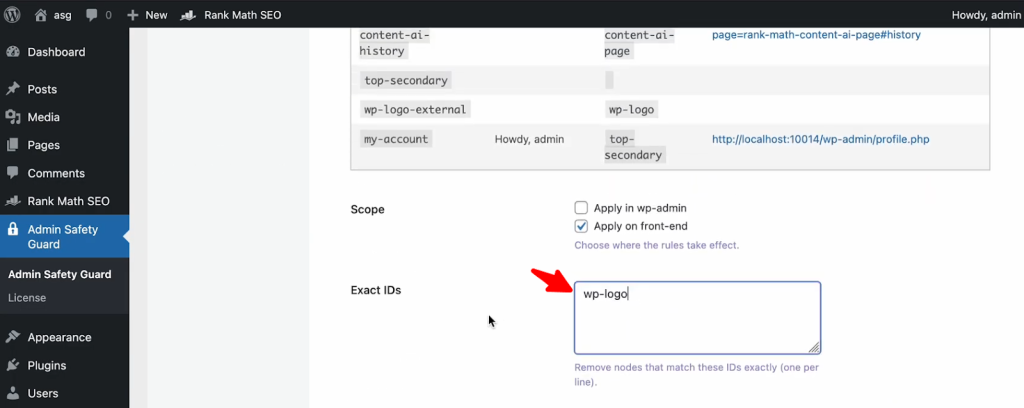
This time, lets hide the feature from both frontend and backend.
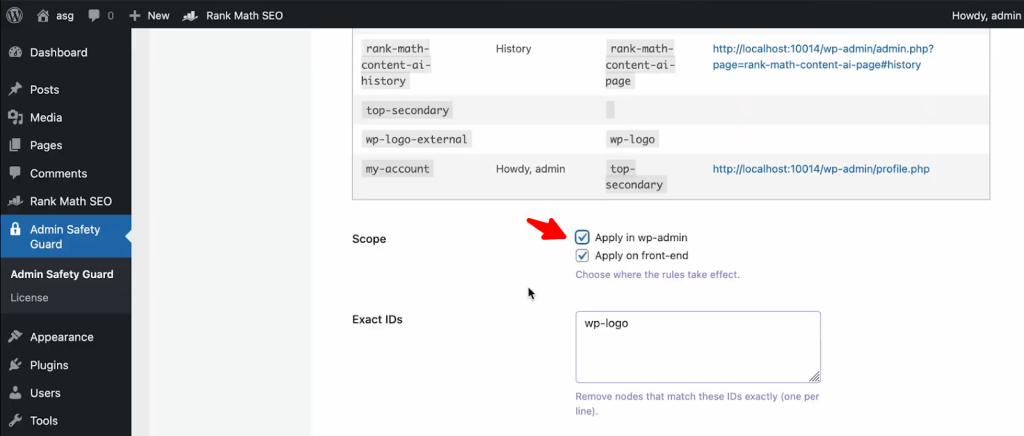
Then, click the Save Settings button.
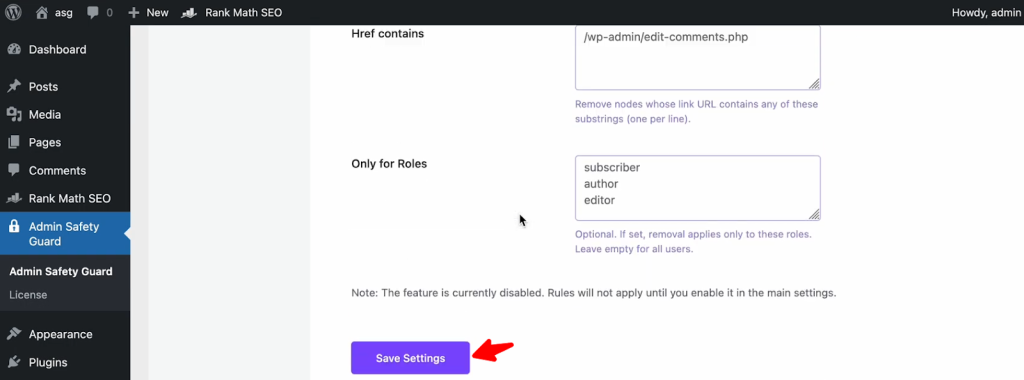
As you can see the WordPress logo has disappeared form the admin bar.
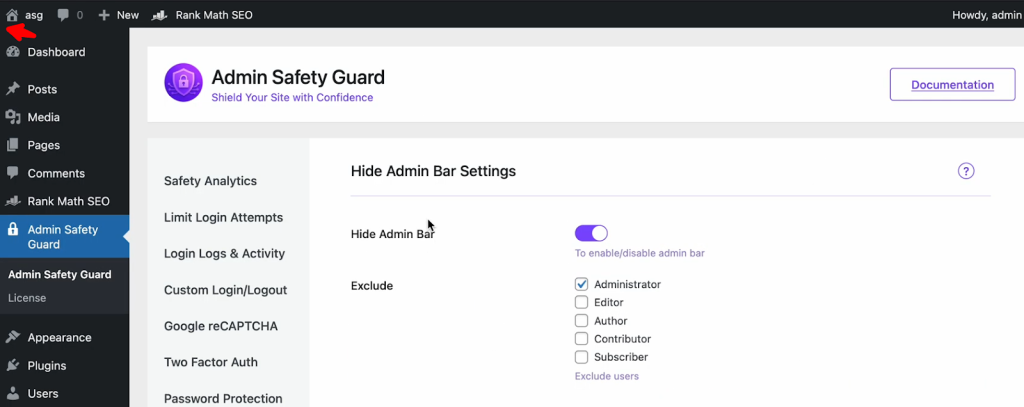
Disable By Parent ID
Let’s now see the option NEW where you can see the options media, page, user.
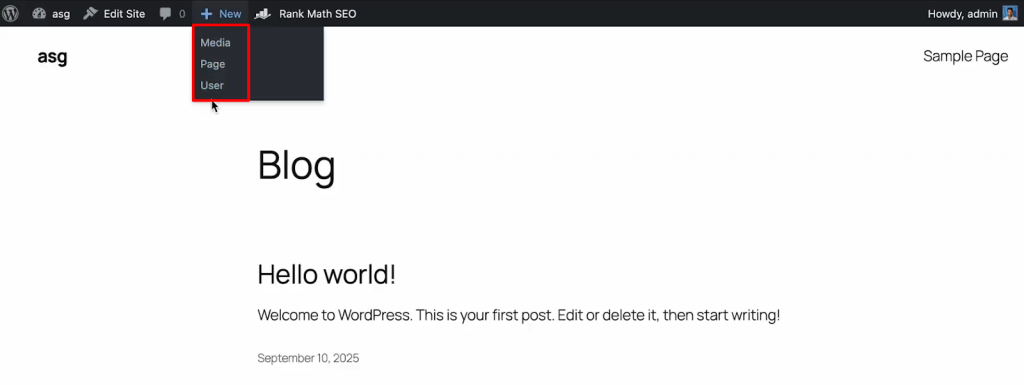
You can disable individual options by putting those IDs on Exact IDs.
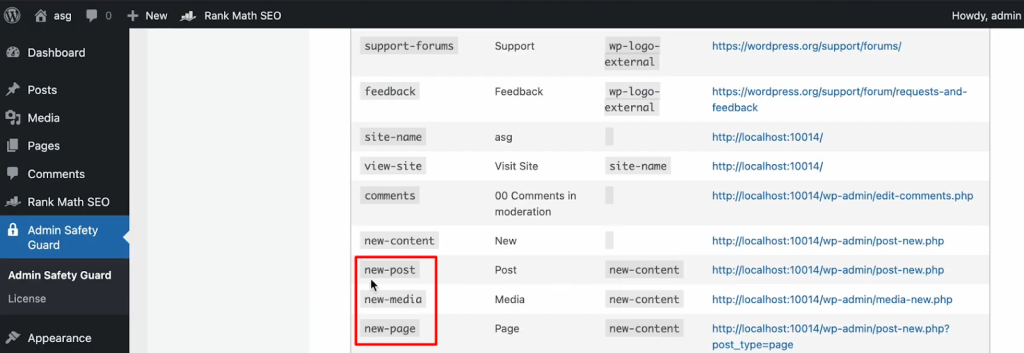
However, you can use the Parent ID to disable the entire New option from the admin bar. To do this, simply copy the parent ID which is new-content in this scenario.
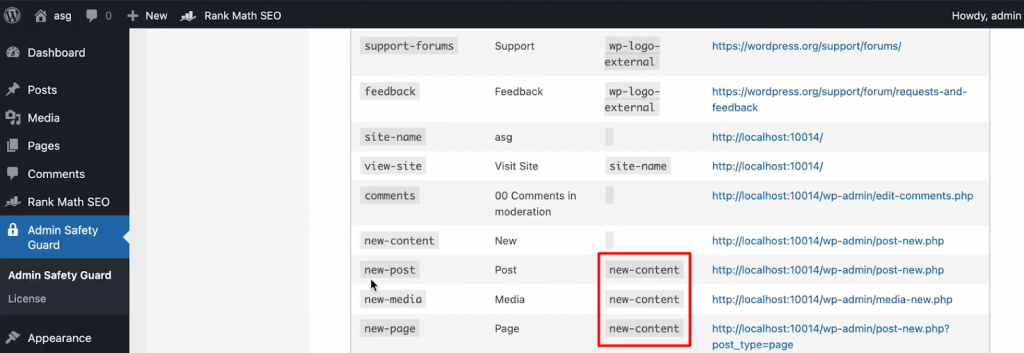
So, simply copy the new-content from the list, scroll down, and paste it on Parent IDs.
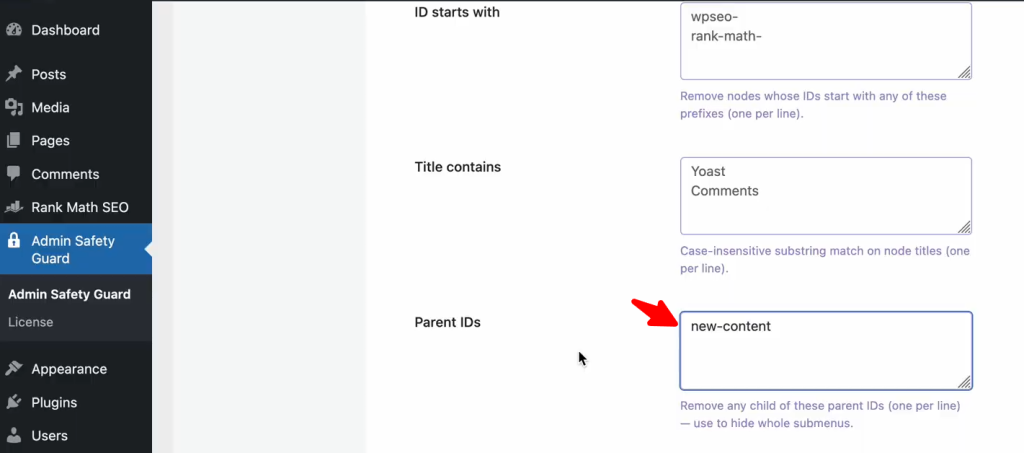
Dont forget to click the Save Settings.
.
The New option isn’t available at the admin bar.
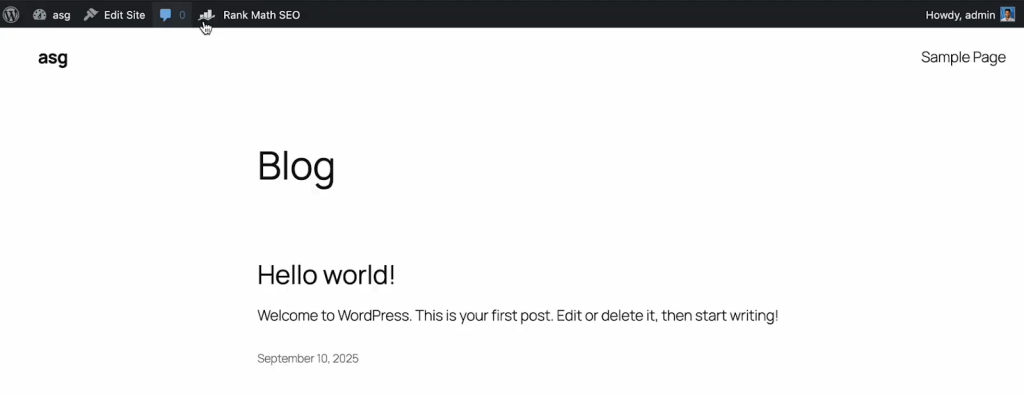
Disable By Title
You can also copy items from the admin bar based on their Title from the list.
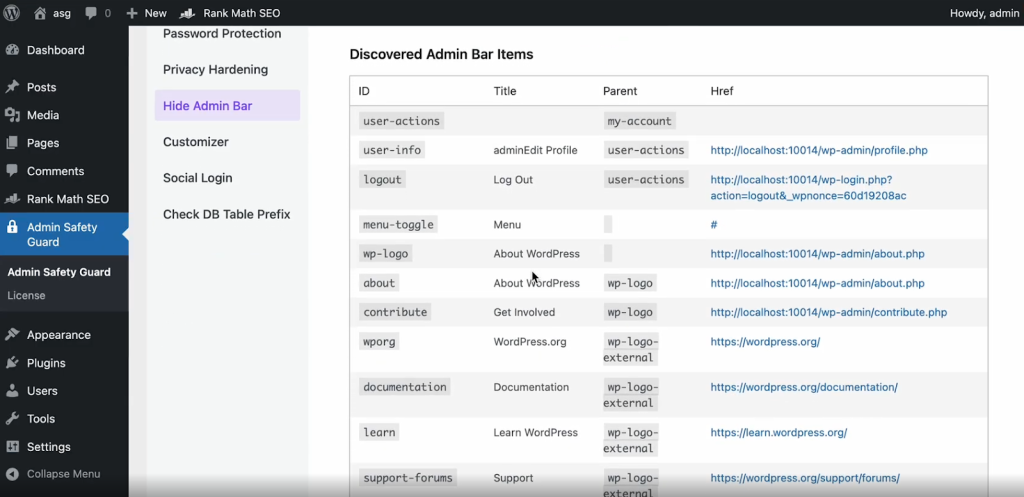
Simply copy the Title and paste it inside the blank space beside the Title contains.
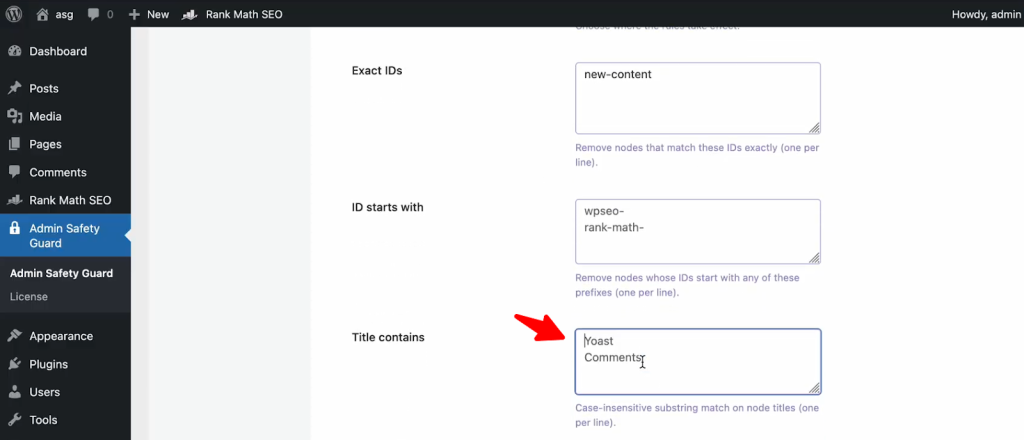
Lastly, you must Save settings to apply this settings.
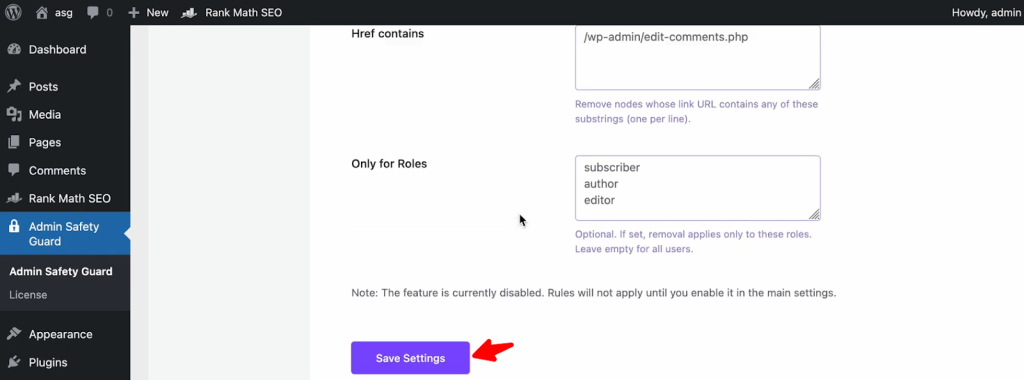
Disable By Title
You can also disable items based on title. So, let’s copy one fo the Title- Log Out form the lsit.
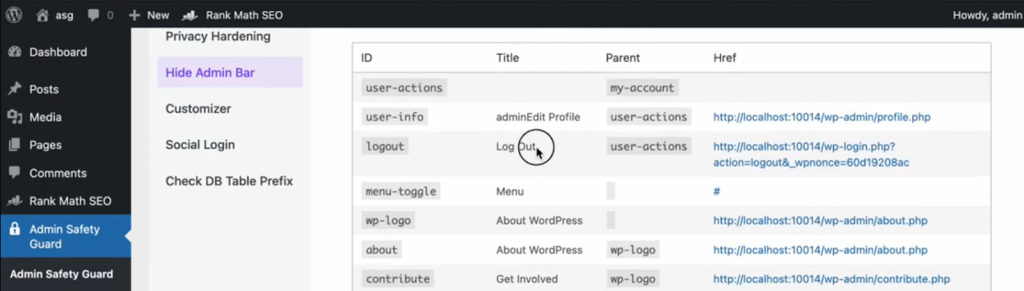
Then scroll down and paste it in the field beside Title contains.
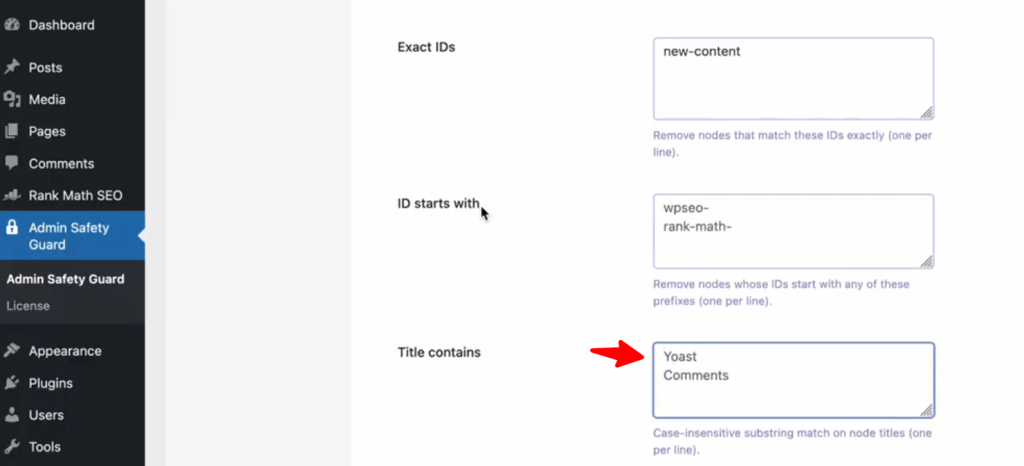
Then click the Save Settings button.
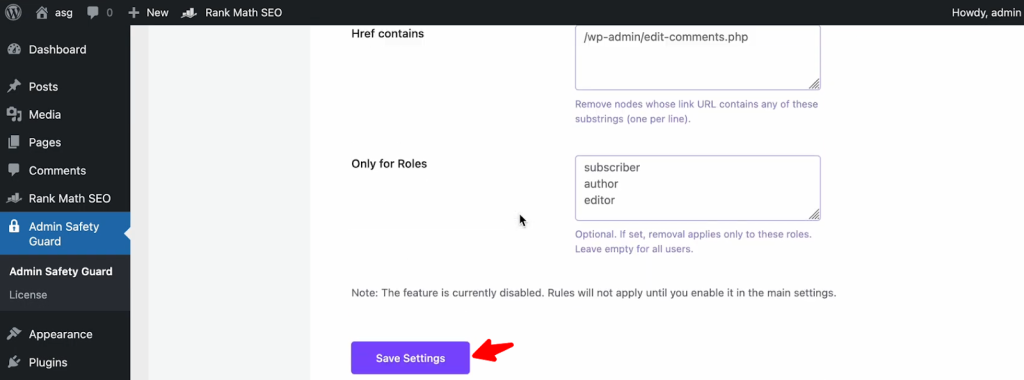
Now see the difference in the front end where login button is not available.
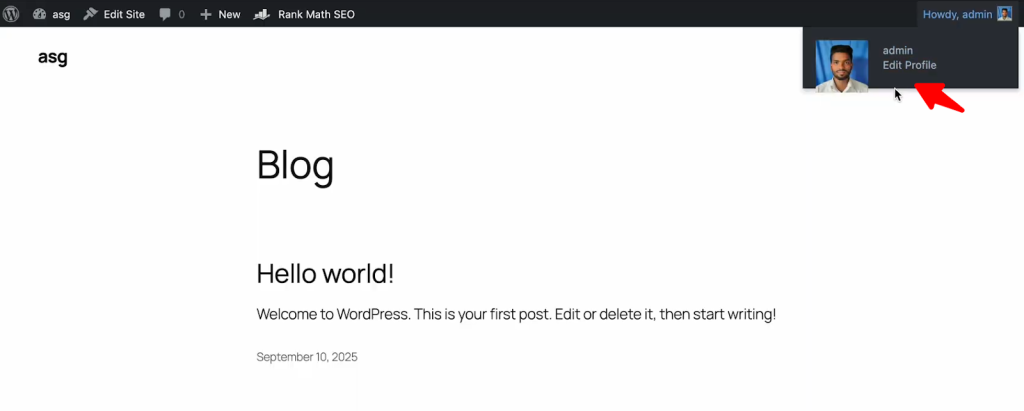
Disable by Href
You can disable items like comment by disalbling the element form Href list. Copy the link of the element that you want to disable.
Then scroll down and paste it beside the Href contains blank space. Now, click the Save Settings button.
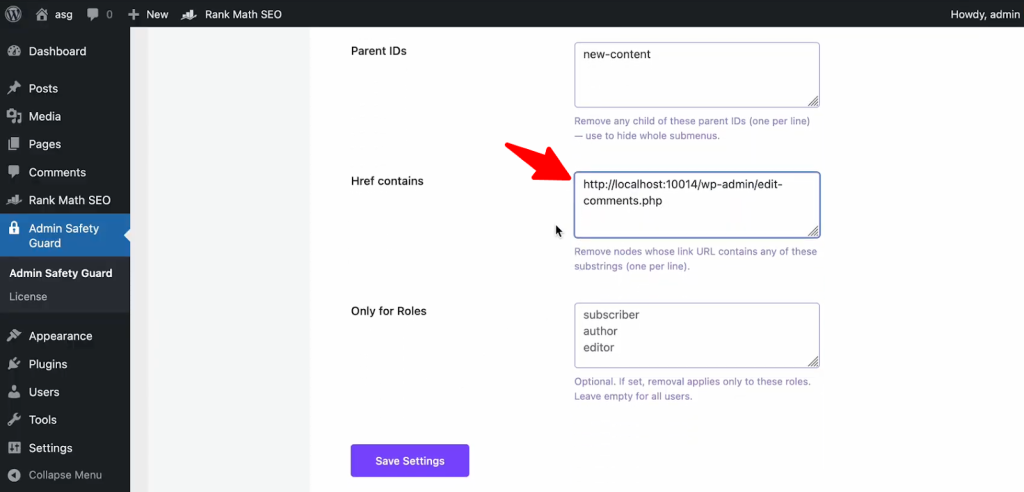
As you can see the comment option is now disabled from the Admin Bar.